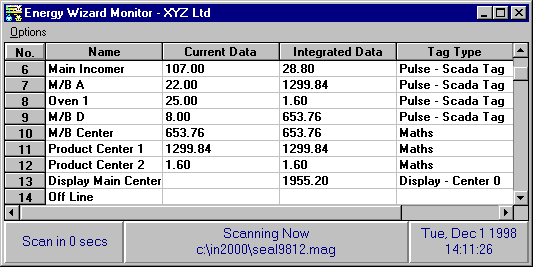
Energy Wizard Monitor - Overview
Start the Energy Wizard Monitor program. The following form will appear.
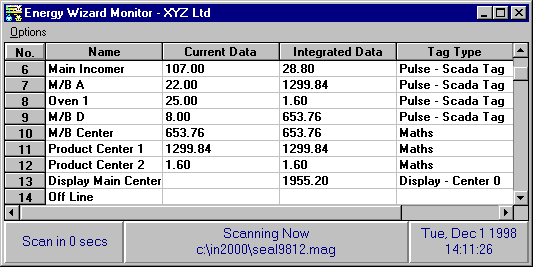
Overview of the Energy Wizard Monitor program.
The Energy Wizard Monitor program is responsible for the collation and integration of energy data, and for storing that data into a store file.
It is designed to run continuously and can be setup so that it automatically starts with the MicroScan2000 Scada.
Before starting the Energy Wizard Monitor all of the setups in the Energy Wizard Setup program should be completed.
On startup the colour of the text in the bottom panels will be red so as to indicate that the Energy Wizard Monitor has just been started and that the data for the current period may be inaccurate. All such data will be marked as 'Outage' data in the Energy Wizard Reporter. At the start of the next period the colour of the text will change to blue, as shown above, so as to indicate good data.
Energy Wizard Monitor Form
The Energy Wizard Monitor form consists of the following items:
Menu: Options - Start Setup - Starts the Energy Wizard Setup program.
Menu: Options - Start Reporter - Starts the Energy Wizard Reporter program.
Menu: Options - About - Displays the Energy Wizard Monitor's About Dialog Box.
Menu: Options - Exit - Exits the Energy Wizard Monitor program. If passwords are enabled then a password is requested before exiting.
Spreadsheet: Column 'No' - Displays the Energy Wizard Tag number.
Spreadsheet: Column 'Name' - Displays the name of the Energy Wizard Tag
Spreadsheet: Column 'Current Data' - Displays the instantaneous reading of the data for the respective Energy Wizard Tag.
Spreadsheet: Column 'Integrated Data' - Displays the integrated data for the respective Energy Wizard Tag. These values will increase as energy is consumed during a period, and then be reset to zero at the start of a new period.
Spreadsheet: Column 'Tag Type' - Displays the Tag Type.
Spreadsheet: Column 'Rate' - Displays the average rate of instantaneous energy consumption as calculated by the Energy Wizard Monitor. The average is as set in the General setup.
CSV Files for updating energy data.
Sometimes there is a requirement to update Energy Wizard Store files with data from another source. To facilitate this, the Energy Wizard Monitor creates a subdirectory '\ewcsvlog' under its own directory where it checks for CSV files. For example if the Energy Wizard Monitor is installed into the 'c:\in2000' directory then it would check for CSV files in the 'c:\in2000\ewcsvlog\' directory.
Any file with a *.csv extension that is placed into this directory will be checked by the Energy Wizard Monitor. The checking process takes the following steps:
The format of the CSV file is very important and must follow the format detailed below. Note that there is no header or footer in the CSV file. The first data is placed on the first line in the CSV file with the other data being placed on the immediately following lines.
CSV File Format
Year,Month,Day,Period,Tag,Value
CSV File Example
1998,03,25,1,1,26.37
1998,03,25,2,1,35.6
etc.
Command Line Switches
The Energy Wizard Monitor supports the following command line switches:
/CSV The CSV command line switch will force the Energy Wizard Monitor to start in CSV Mode Only. This means that it will not attempt to scan for data other than from *.csv files.
/LOG The LOG command line switch will enable the Energy Wizard Monitor to save all of the instantaneous data read by it to a file 'enrgymon.log'. This file will be located ion the same directory as the Energy Wizard Monitor program, typically the C : \ IN2000 directory.