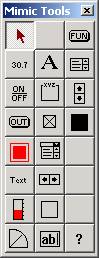
| Setup MicroScan |
| Example Setup for Mimic Recipes |
How to create a recipe mimic in Version 5.
1. Enable the Mimic Recipe Mode
Goto Setup Tools
Click Mimic Details
Click "Display Recipe Controls" on.
Click OK.
2. Create tags that are used to set the plc locations
used to read and write data.
3. Create the Recipe Mimic.
Using the new recipe toolbox.
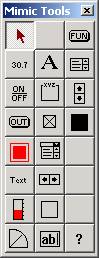
Use Edit Controls for analogue data, checkboxes for digital
data and FUN buttons to read and write the data.
4. Create Edit Controls
Click the Create Recipe Edit box control.
Create the object on the mimic screen.
Double click it to edit its settings.
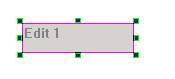
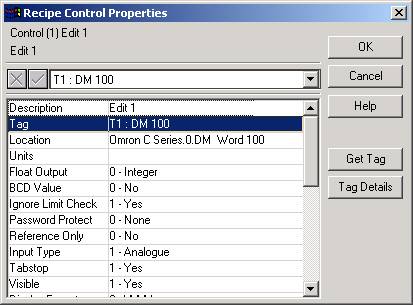
The Tag is set to the tag that will be used to read and
write data for this object.
Click OK.
Repeat for each object that needs to be set.
5. Create Digital Controls
Click the Create Recipe Checkbox control.
Create the object on the mimic screen.
Double click it to edit its settings.
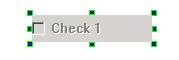
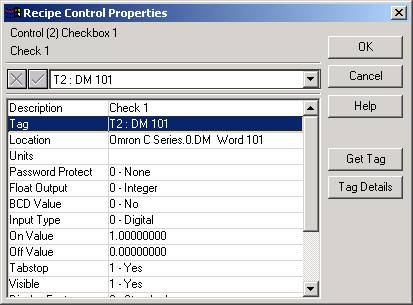
The Tag is set to the tag that will be used to read and
write data for this object.
Click OK.
Click the Create Recipe Function Button control.
Create the object on the mimic screen.
Double click it to edit its settings.
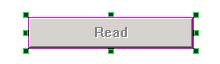
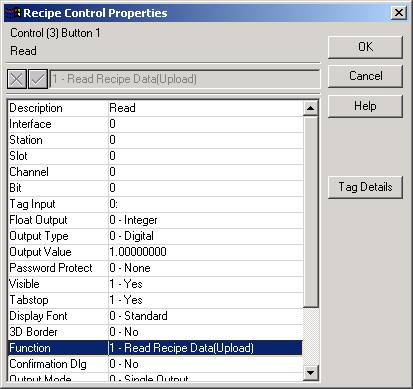
Set its Description to set the text for the button
(has been set to Read for this example).
Set the Function to "1 - Read Recipe Data".
Click OK.
To make the button live, click the "Run" button
on the mimic editing bar, then the button will read in data for the recipe
objects. While reading a progress dialog will be shown indicating progress.
7. Create Function Button to write the data
Click the Create Recipe Function Button control.
Create the object on the mimic screen.
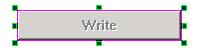
Double click it to edit its settings.
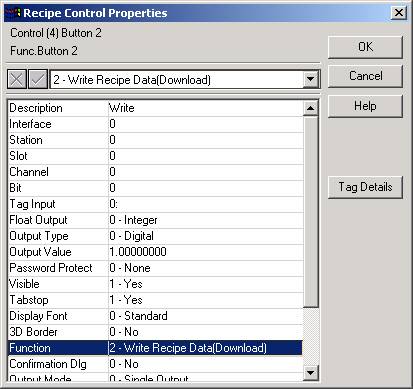
Set its Description to set the text for the button (has
been set to Write for this example).
Set the Function to "2 - Write Recipe Data".
Click OK.
To make the button live, click the "Run" button
on the mimic editing bar, then the button will write data for the recipe
objects. While writing a progress dialog will be shown indicating progress.
8. Recipe values are kept if you change screens, but the
actual write is NOT done to the PLC unless the Write button is pressed.
9. Recipe objects do not refresh their values from Tags.
The only way to do this is to instigate a Recipe Read operating with a FUN
button.