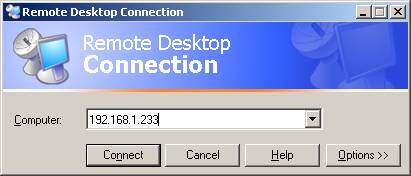
| FAQ |
| Using Windows Remote Desktop Connection |
Connecting:
Click Start, All Programs, Communications, Remote Desktop
Connection.
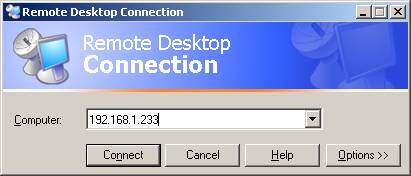
Enter the ip address of the computer to connect to.
When the connection proceeds, you will need to enter a user
name and password.
If you cannot connect, this message appears

Try using ping on the ip address to see if the network
connection is good.
Sharing Data
To share data with the remote connection,
Click Options >>, Local Resources, Local Devices,
Disk Drives.
This will mean as you use My Computer on the Remote Desktop
Connection, your local drives will appear as network drives inside the remote
computer.
You can then use normal windows copy and paste to copy
files to and from the remote computer.

If the drives do not appear, after enabling this setting
you can connect to them from the remote computer by sharing to
\\tsclient\drivename
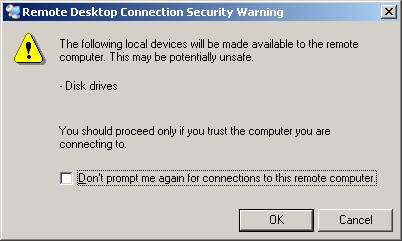
After sharing has been enabled, when you connect click OK
on the Security warning dialog.
Remote Reboot
To Remote reboot the remote machine, Display the task
manager by right clicking on the taskbar on the remote machine and on the task
managers Shutdown menu, click Restart.
You will see the logging of and windows shutting down screens and the connection
will be lost.
Reconnect after a couple of minutes to allow the remote
machine to restart