
| FAQ |
|
Using Process Explorer to Find Programs using Serial Ports |
By using the Windows System Tool Process Explorer, it is possible to search windows to find out what programs are using serial ports.
The Process Explorer can be downloaded from:
https://docs.microsoft.com/en-gb/sysinternals/downloads/process-explorer
The file is supplied in zip form, so open the archive processexplorer.zip and
double click on procexp.exe
The window appears as follows:

To find programs using the serial ports:
Click Find, "Find Handle or DLL" (or click binocular Find icon)
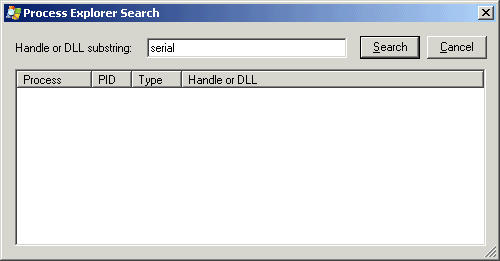
Enter the text serial to search for serial ports (or enter VCP for usb serial ports) and click Search.

Example shown with hypertrm.exe (HyperTerminal) opened on Device\Serial0 (COM1).
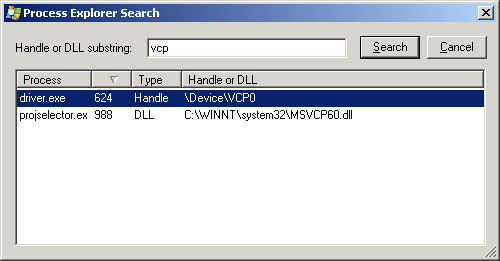
Example shown with MicroScan V5 (driver.exe) connected to USB485 - listed as Device\VCP0
Note:
When other apps have serial ports open, this can stop the MicroScan programs
from opening COM ports and stop MicroScan V5 from finding the DLP-D dongle.
Serial port issues will not stop the MicroScan from finding Sentinel LM dongles.
This tool works on windows 2000, XP and Vista.
NOTE: A Serial mouse on a COM port will NOT be found by Process Explorer (note added 17/10/2008)
List of conflicting applications
The following programs have been found to cause ports to be lost:
MGE UPS software
Nokia PC Suite
Palm Pilot Hot Sync
Bluetooth ActiveSync
If any of these programs are setup to use a COM port on the computer, it is possible that MicroScan will not be able to access the same port.