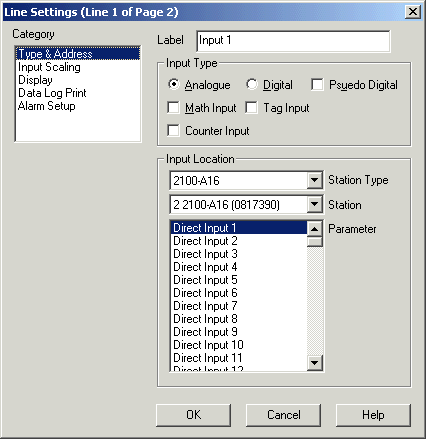
| FAQ |
|
Example setup to show Math Functions |
The math functions are used on recorder lines, to apply functions to line
values that have been already read into the recorder.
Multiple math lines can be used to build a larger formula by using the values of
each math function as intermediate values.
Math functions are calculated once per second using the current values that are
in the source lines and do not have any historical calculation ability.
Math lines do not count towards lines used in your package.
Example A) Difference of Input 1 and Input 2 times 32.
Display the difference in value between two lines from A16 inputs 1 and 2, and multiply by a constant.
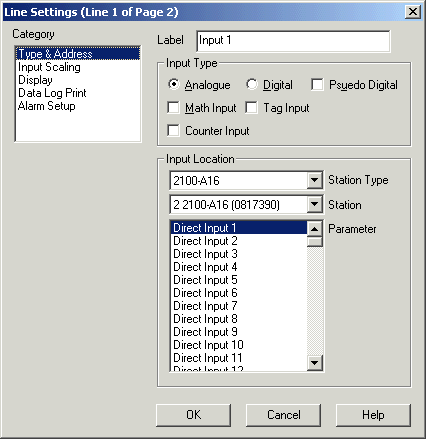
Line to Read in Input 1
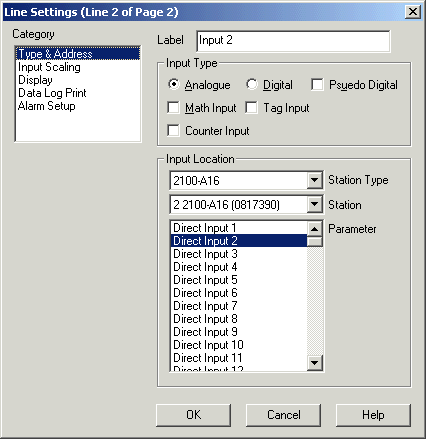
Line to Read in Input 2
Math Line Setup
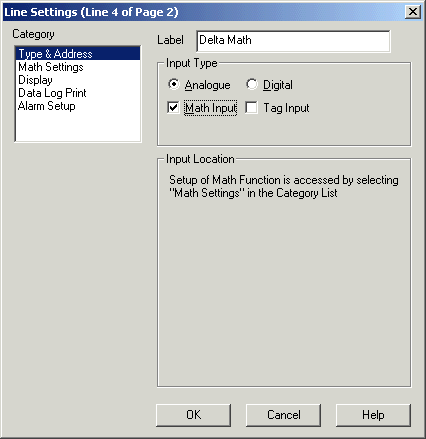
Set function to Math Input, and Click Math Settings
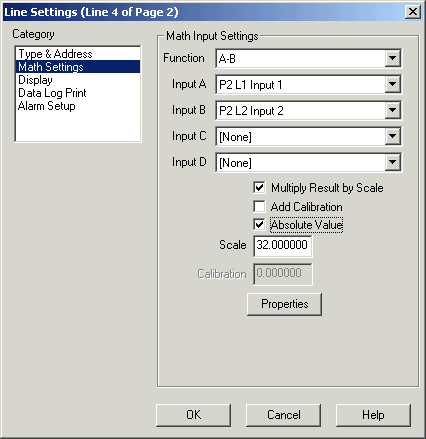
Math Function set to A-B. Input A set to Input1 line. Input B set to Input 2
line.
Multiply Result by Scale clicked, Absolute Value clicked and scale =32.
Example B) Take the result of the previous calculation and multiply the
rate coming into DI1 on the same station.
Digital Input Line, counter input from pulse meter.
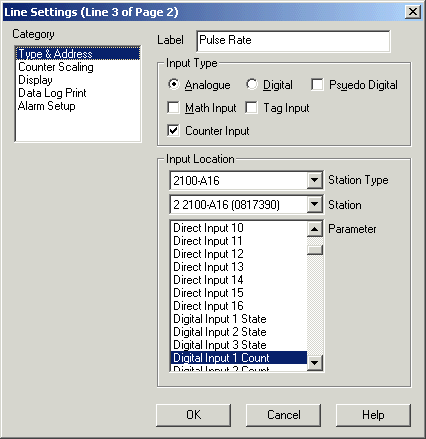
Set the Counter Scaling to give the correct rate value per pulse (in Rate Input Scale).
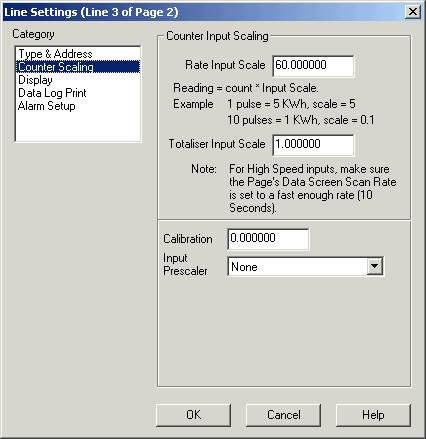
Math Line Setup
Create a math line to calculate the result
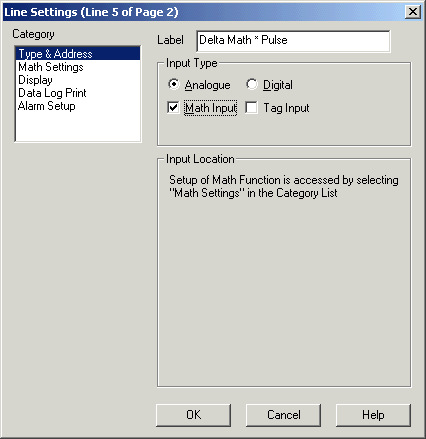
Click Math Settings
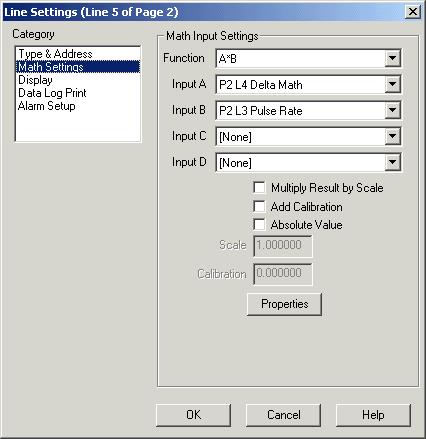
Enter Function A*B
Input A Set to P2 L4, previous result from Delta Value * constant
Input B set to Pulse rate input.
If additional scale factor was needed, Multiply Result by Scale would be clicked
with the Value entered into "Scale".
Example C) The value of the Line is Input 1 if DI2 is 0 and Input 2 if DI2 is 1.
Digital Input Line
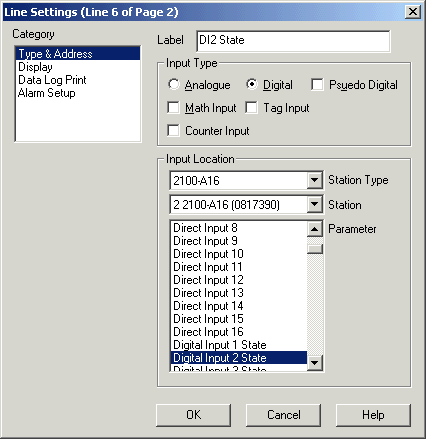
Math Line Setup
Math Function Line to select the value of Input 1 or Input 2
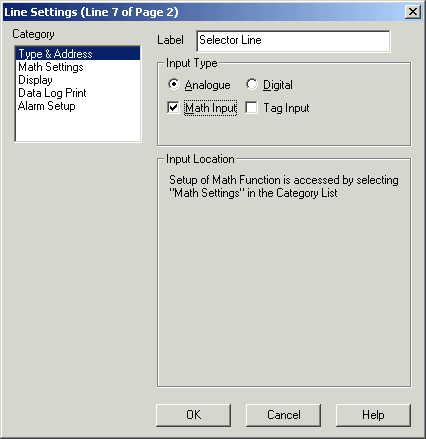
Click Math Settings
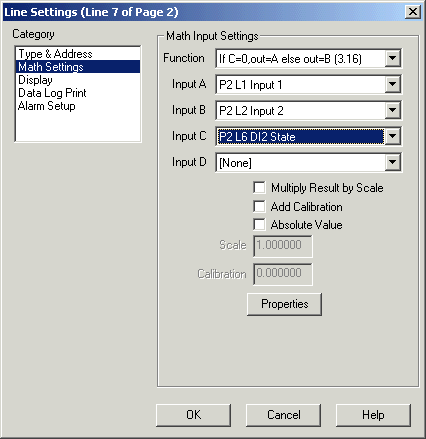
Function set to selector (if C=0, out=A else out=B).
Input A=Input 1 Line
Input B=Input 2 Line
Input C=DI2 Line