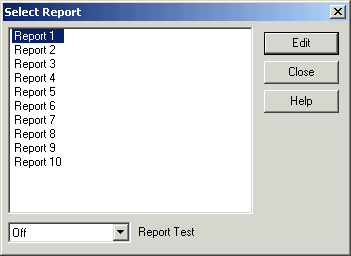
| FAQ |
|
Example setup steps for setting up custom report in Version 5 |
The custom report allows you to record data from MicroScan into CSV files for
later viewing.
You can save many different data types from each line into several reports.
Example setup steps:
Click Setup Tools.
Click Recorder Details.
Click Reports button.
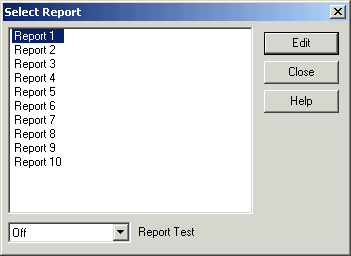
Select a report and click Edit.
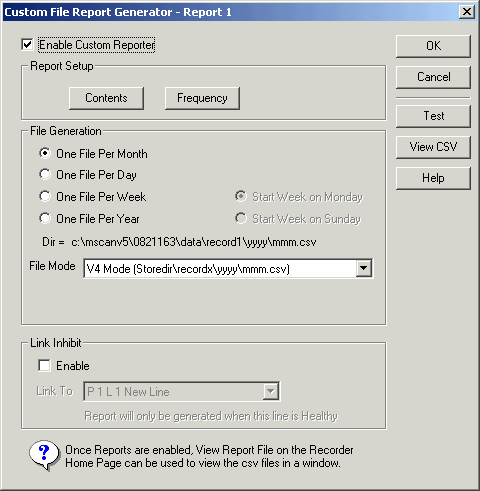
Click Enable Custom Reporter
File Size
For File Generation, select One File per month, or One File per day etc as required.
Contents
Click Contents to add or remove lines to the report
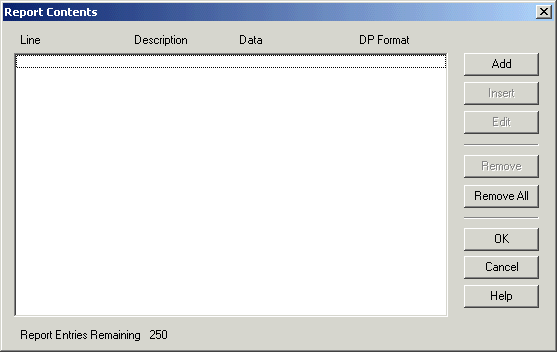
Click the Add button
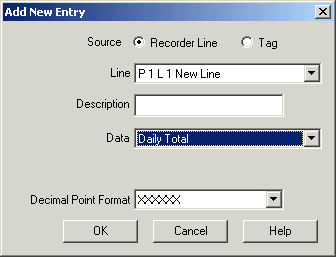
Select the data required and click OK. Repeat for all data needed in the report.
Frequency
To set the report frequency, click the Frequency button.
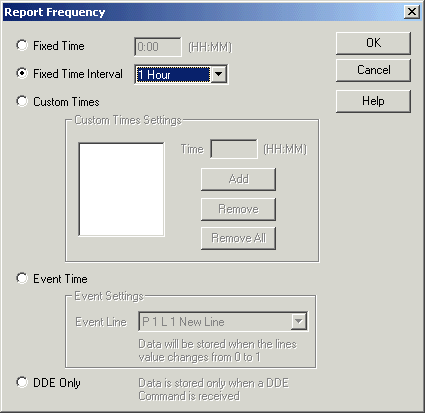
Select the interval to save data (one line of data will be saved to the file at the chosen time).