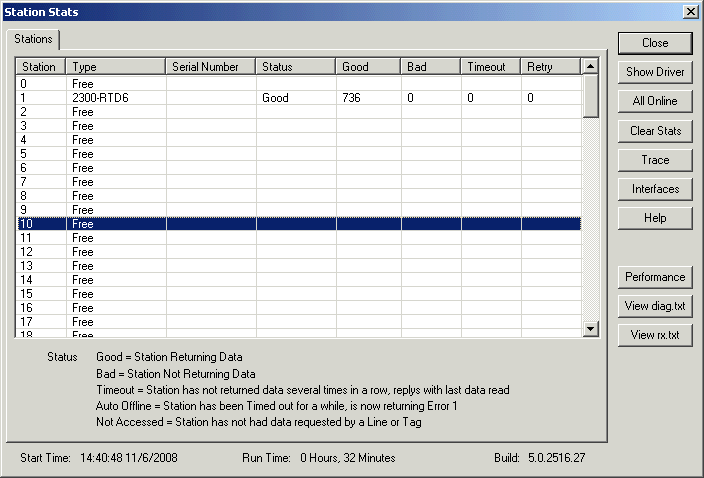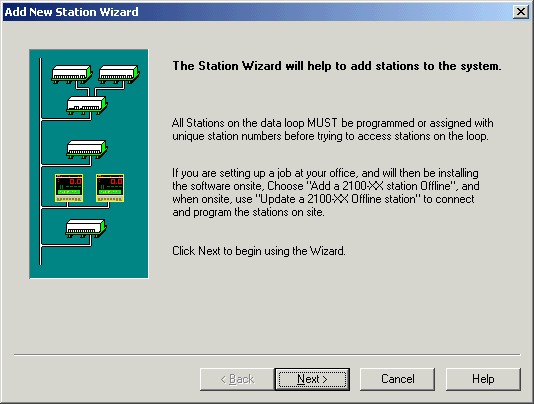
| Help Topics |
| Demo Setup 2300-RTD6 via Serial |
This demo shows the connection to a 2300-RTD6 (serial connection).
| Equipment Needed | Settings |
| 2300-RTD6 | Unit Number 1, 9600,n,8,1 on COM1 Unit number set on station dip switches |
| Comms Converter | 2100-IS set for 485 operation. |
Summary of Steps:
Connect hardware
Connect 24v supply to 2300-RTD6
Link 2100-IS for RS485 operation (S2 1,2,3,4,7 Dip switches ON), Link H3 for TX
position.
Connect comms lead 70 to 70 and 71 to 71.
Add 1K terminating resistor accross terminals 70 and 71 on 2300-RTD6.
Connect 2100-IS comms lead to a COM port on Computer.
Add Station to MicroScan
On Setup Tools, click Add Station Wizard.
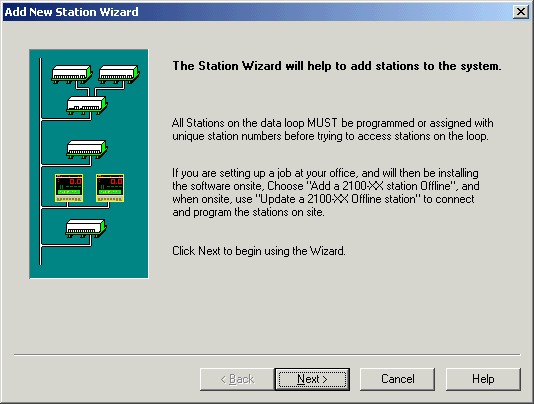
Click Next
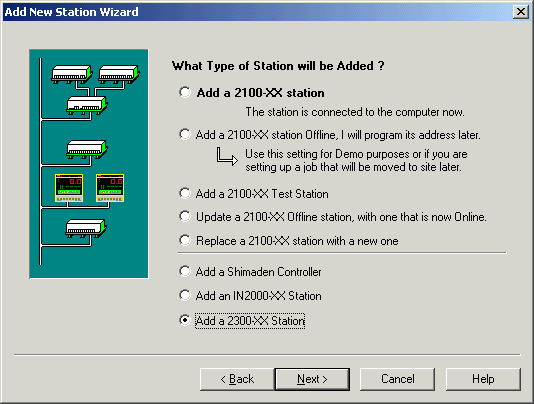
Select "Add a 2300-XX Station", Click Next.
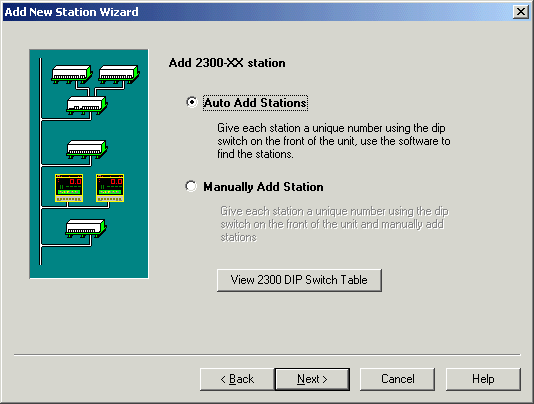
Click Next
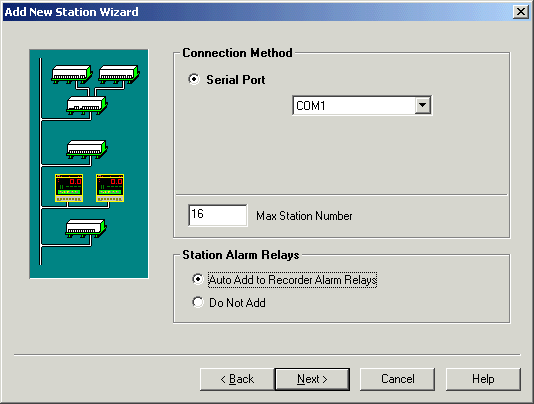
Click Next
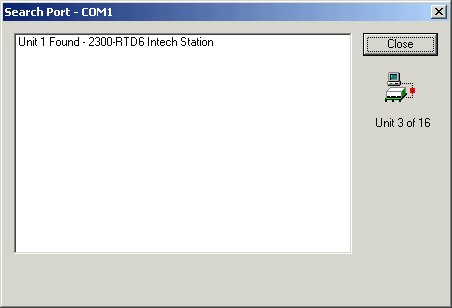
Progress window displayed.
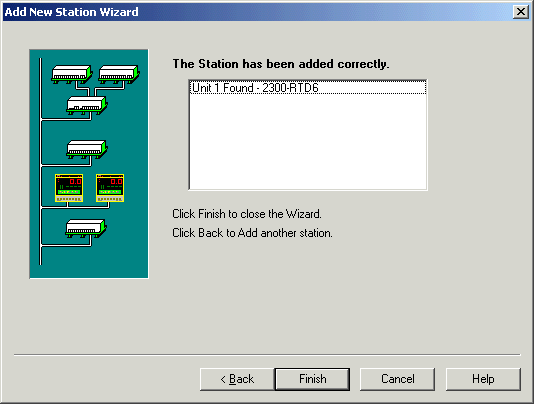
Operation Complete - click Finish.
Program Station (to set ranges and test station : optional step)
Click Program Station Setups
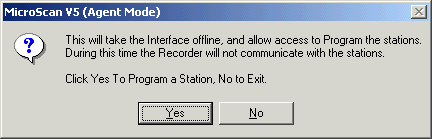
Click Yes
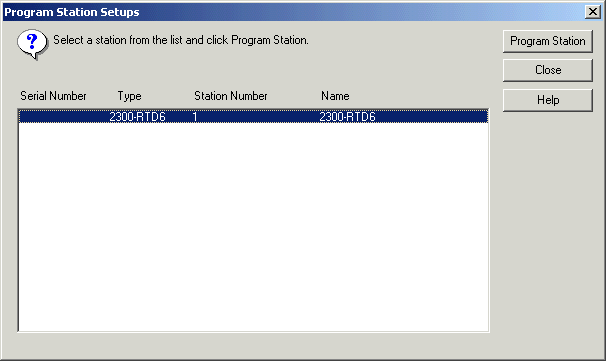
Select the Station and click Program Station.
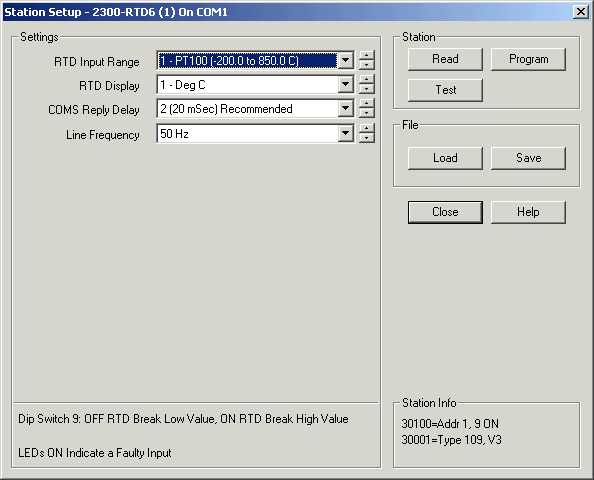
To make changes, change items and click Program to write to Station.
Click Test to test station.
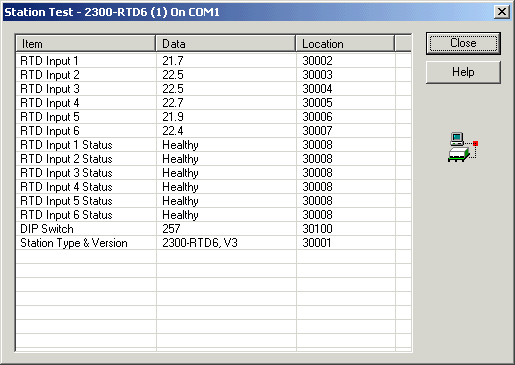
Click Close to exit from Test dialog, and Close to exit from Station programming dialog.
Connect station inputs to Lines
Click Configure Pages and Lines
Double click on station, so that its input connection boxes are visible.
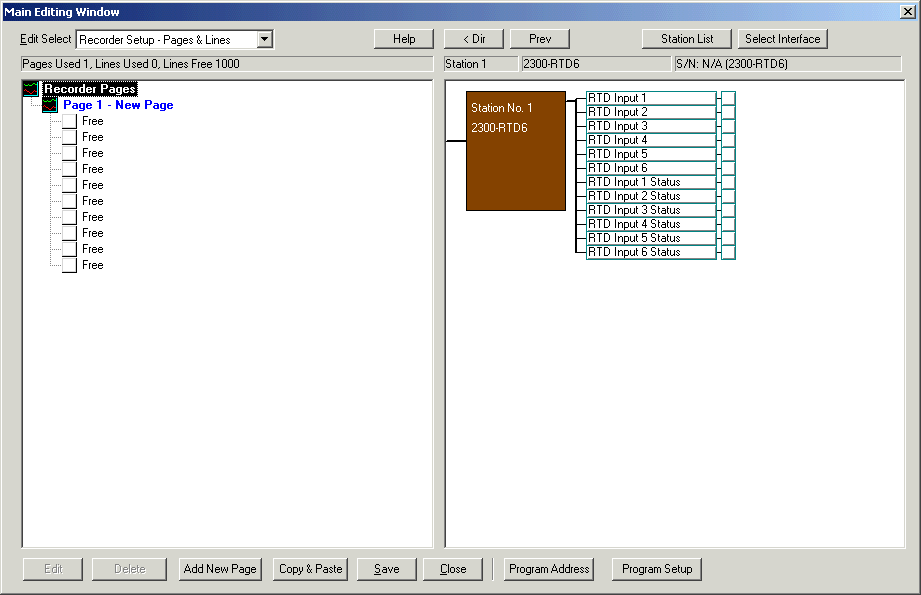
Click on each input, and drag over to a free line under "Page 1 - New Page"
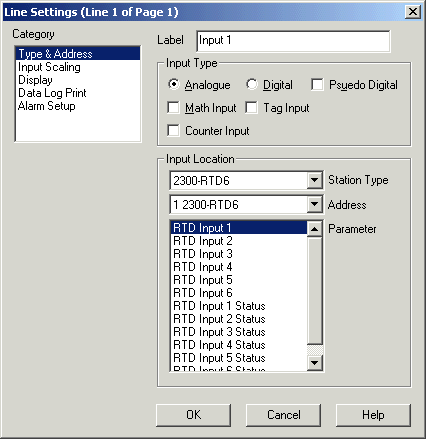
Enter a label for the line, click OK.
Repeat for all other inputs needed.
Station Status (at bottom of navigation tree)
![]()
Double click to see Comms stats