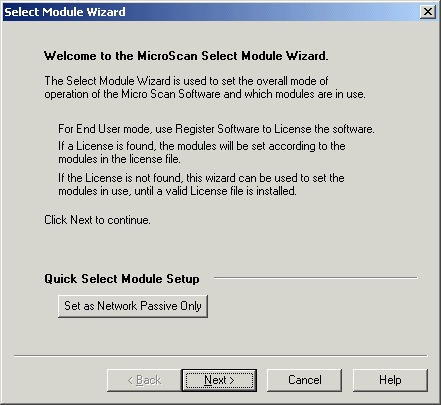
| Help Topics |
| Demo Allen Bradley MicroLogix |
This demo shows the connection of an Allen Bradley Micrlogix PLC to microscan.
Equipment needed
| PLC | Micrologix PLC set to DF1 Half Duplex Node 1, 9600,n,8,1 CRC Error Check Data Files N9:0 to N9:100 |
| Computer | COM1, RS232 cable to DF1 on PLC. |
Summary of Steps:
Select Tag mode, & Micrologix PLC Interface
Click Select Module Wizard
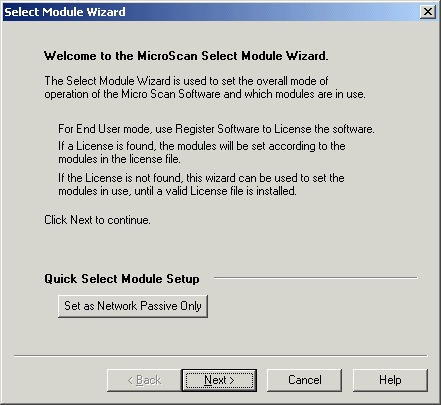
Click Next
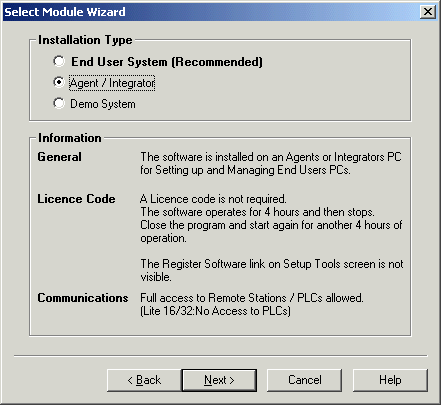
Select Agent / Integrator, Click Next
Note for this demo, the Agent Mode is used but on a real job, End User System
would be used with a dongle.
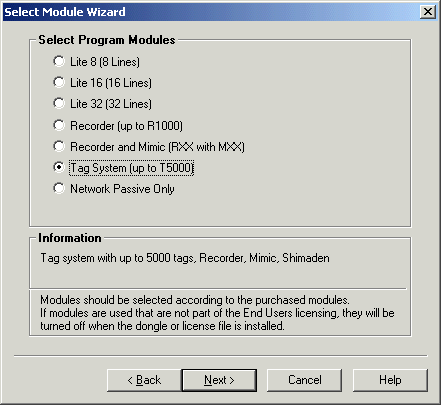
Click Tag System, click Next
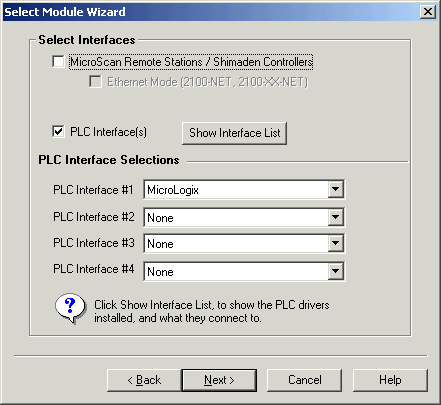
Click "PLC Interface" on, select MicroLogix for PLC Interface #1, click "Microscan Interface" Off, click Next.
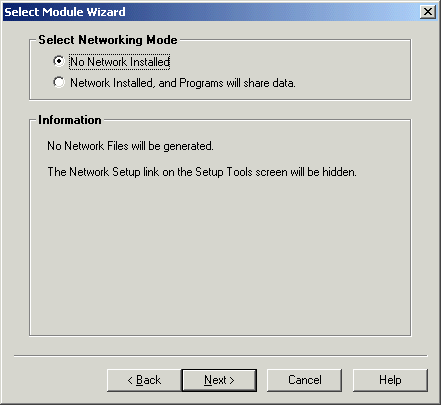
Click Next
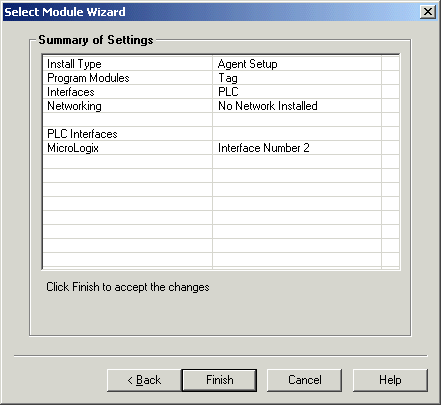
Click Finish
Use PLC Interface setup to set COM port for PLC connection
Click PLC Interfaces Link
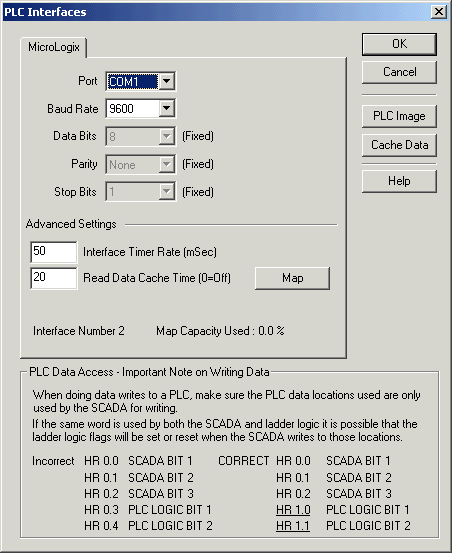
Select Port, click OK.
NOTE: Do NOT use the Map button to create PLC slots and words, let the MicroScan do this automatically when you create lines and tags.
Use Configure Tags and Tag Setup dialogs to make the settings for each tag
Click Configure Tags
Double click on a Free Tag.