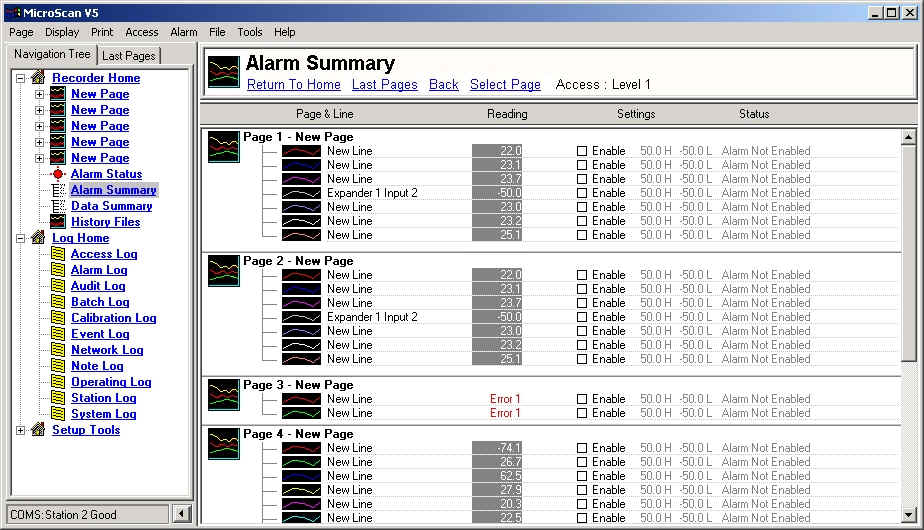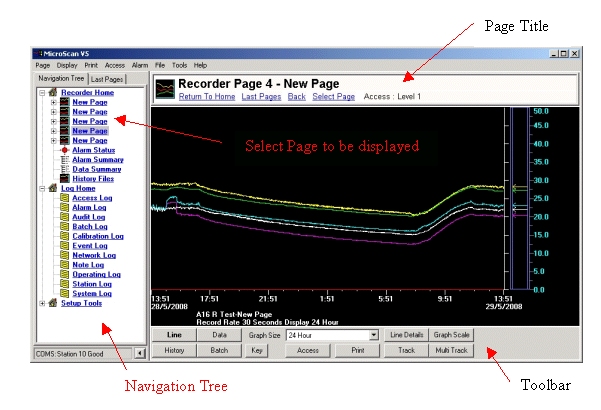
| Help Topics |
| Recorder Navigation and Displays |
To switch between Recorder Pages, you will find them listed under Recorder
Home on the Navigation Tree.
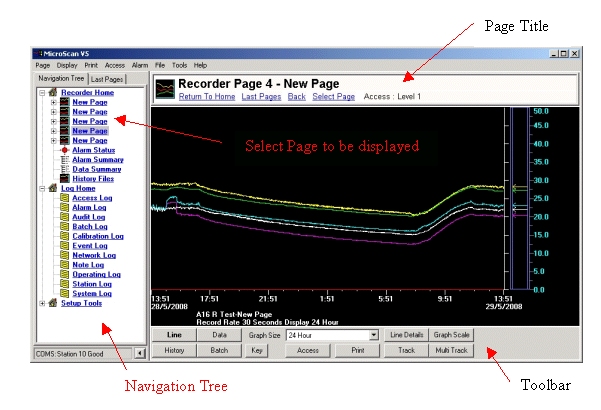
Line Display
To display the current trend, click the Line button.
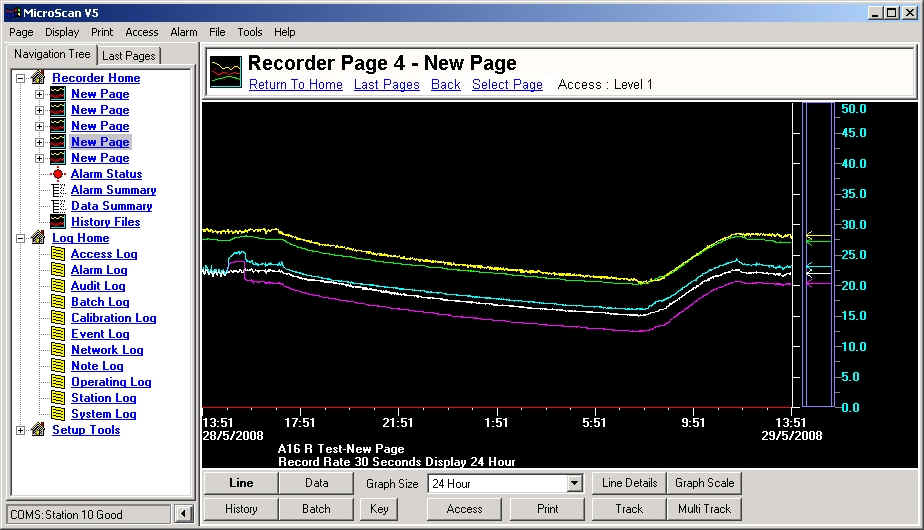
This view shows the recorded current line values. The line graph moves as new data is stored. (The Line button is shown as Bold).
Data Display
To display current values, click the Data button.
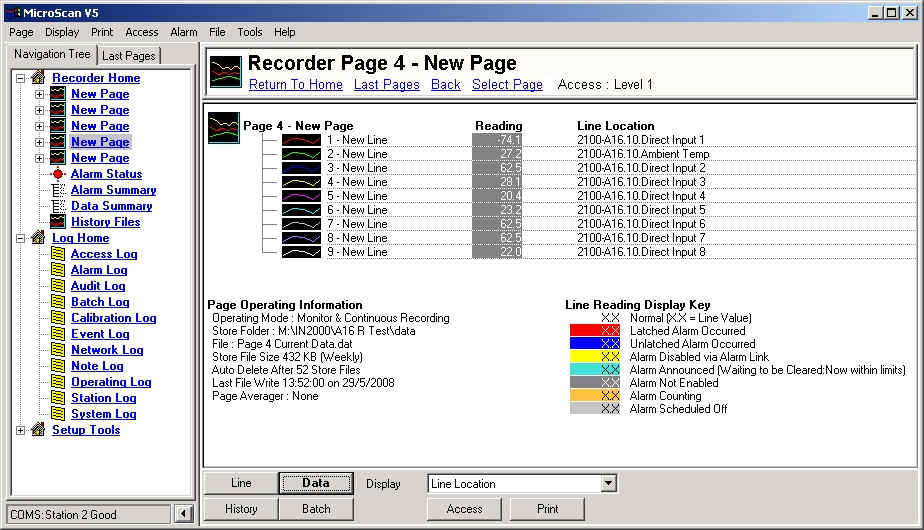
This view shows the current values. (The Data button is shown as Bold).
History Display
To display Historical data, click the History button.
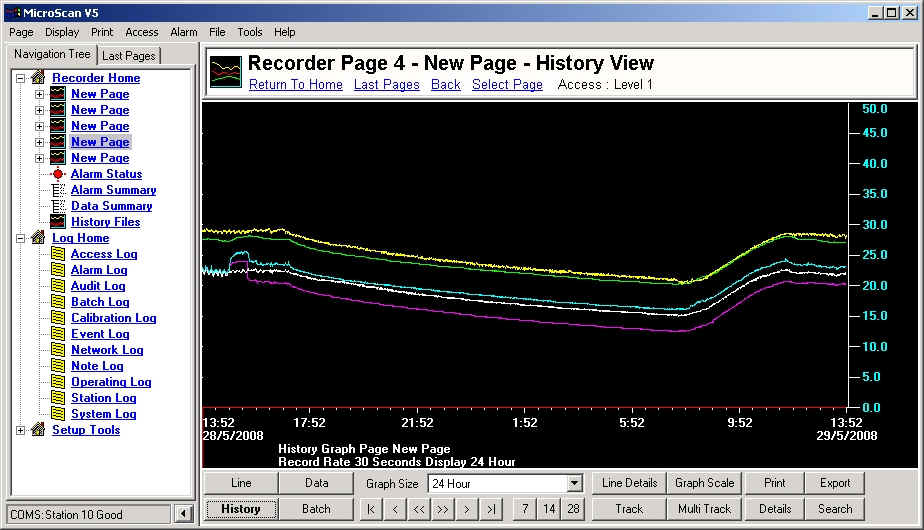
This view shows history data, use the tool bar buttons < and > to move back and forward through the data. Click the Search button to search for data from a particular date and time. The history graph is fixed and only updates when manually moved using toolbar buttons. (The History button is shown as Bold).
Batch Display
To display Batch data, click the Batch button.
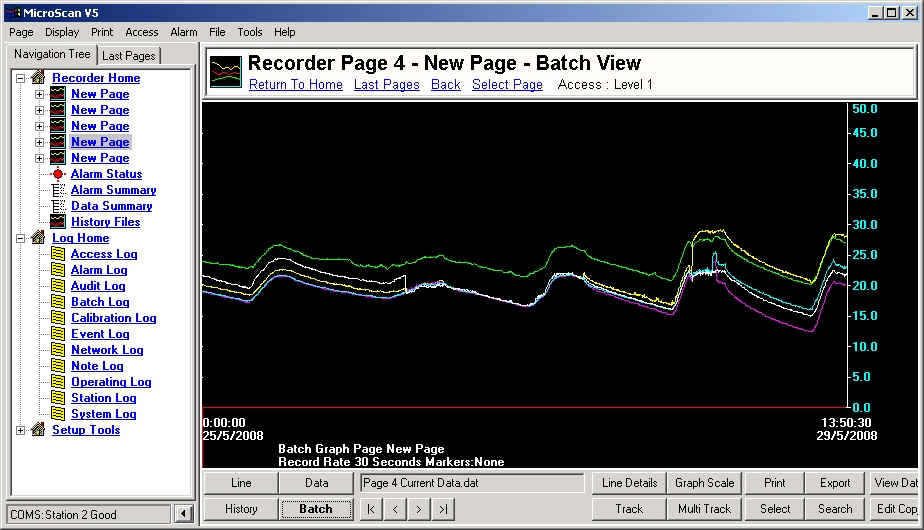
This view shows data as one batch per display. Use the < and > buttons to move through the batches. The batch graph is fixed and only updates when manually moved using toolbar buttons. (The Batch button is shown as Bold).
Line, History and Batch View Tools
Line Details - Select lines to be displayed on the graph
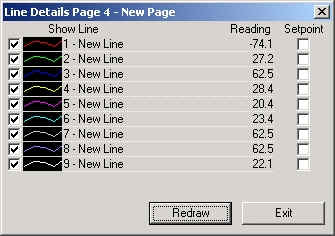
Click the Line Details button on the toolbar. Use the Checkboxes to turn on and off lines and then click Redraw.
Graph Scale - adjust the Y scale of the graph
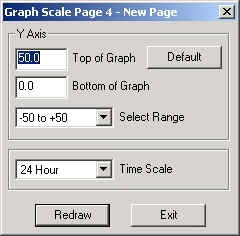
Click the Graph Scale button on the toolbar. Enter new ranges and click Redraw.
Mouse Track - view the time and date of data at the mouse position
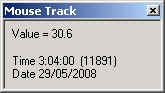
Move the mouse around the graph, and the Value and time values will change according to the mouse's position.
Multi Track - view the time and values of selected lines at the mouse position
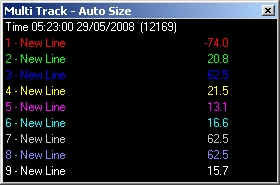
Move the mouse across the graph, and the value of all lines in this page will be shown at the time of the mouse's position.
Data Summary
To view current data values of all Pages, click Data Summary on the Navigation Tree.
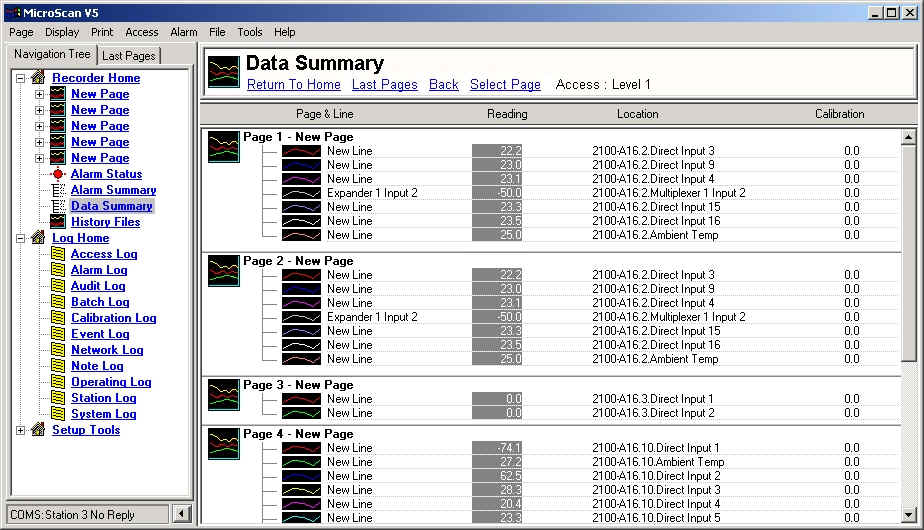
Alarm Summary
To view current alarm settings and states of all lines, click Alarm Summary on the Navigation Tree.