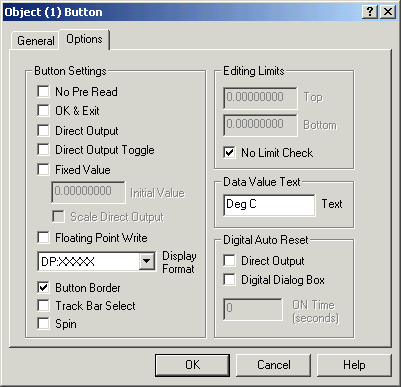
| Mimic Setup |
| Button Setup - Options |
The Button options tab
controls how the button operates.
To access, edit the buttons settings, and click the "Options" tab.
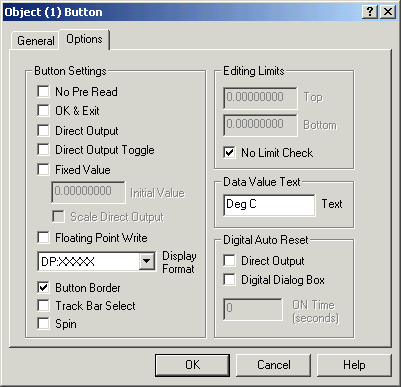
No Pre Read
If this check box is set, the button does not read in the current value
when the dialog box is displayed. Normally this is off, which means that when
the user clicks the button, the last value written will be read back from the
output and displayed in the dialog box.
OK & Exit
If this is set, the OK button becomes an OK & Exit button which means
that when the user presses the OK button to write the data, the dialog box is
removed immediately, instead of the user having to press the Cancel button to
remove the dialog box.
Direct Output
If this is set, the button works in the Direct Output mode, which means
the Initial Value is written to the tag immediately without a dialog box being
displayed.
Direct Output Toggle
If this is set, the button works in the Direct Output toggle mode, which means the tags value is toggled to 1 and then back to zero (the time of toggle is approx 100mSec, depending on the interface comms and is not guaranteed).
Fixed Value
If this is set, the edit control on the analogue output box is grayed, which means the user cannot edit the output data. Use in conjunction with Initial Value and No Pre Read to force the user to output a set value to a tag, such to only allow certain fixed values to be written.
Floating Point Write
This is set to write a Set value or output value to Shimaden Controllers.
Display Format
This controls how many decimal points are displayed on the analogue
output value.
Button Border
Click to draw a black border around the button.
Editing Limits
The editing limits are used to restrict the numbers the user can enter
for an Output's value. To enable the output limits, click "No Limit
Check" off and enter the top and bottom limits for the button. The limits
are shown on the analogue output dialog box and if the user tries to write a
value outside of these limits a warning dialog box is displayed.
Data Value
The text entry shows the entered text instead of
"Level" on the output dialog box.
Track Bar Select
If clicked, this shows a track bar on the output dialog
box.
The editing limits are used to set the range of the trackbar.
This is new for Version 5.
Spin
If clicked, this shows a spin button on the output dialog
box.
The editing limits are used to set the range of the spin
button.
This is new for Version 5.
Digital Auto Reset
This allows a button to be used to initiate a timed on of a set time in
seconds when a button is clicked.
To enable, click "Direct Output" on to turn on without a dialog being
shown.
To enable, click "Digital Dialog Box" on to turn on with a dialog
being shown.
Enter the ON time to set the time to turn the output on for.
When Version 5 is closed and started again, all output that have been set for
auto ON, but have not yet timed out will be turned OFF.