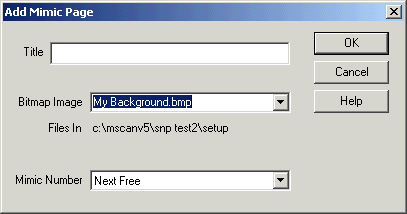
| Mimic Setup |
| Mimic Background |
The Mimic background consists of a bmp image that includes the static plant layout.
With the Symbol Factory being added to MicroScan, the Static Text object can now be assigned to meta file objects that are pasted from the symbol factory.
When a background bitmap is used, the file should be copied to the jobs setup folder and then use:
Add Mimic Page dialog to set the background image when the page is being created
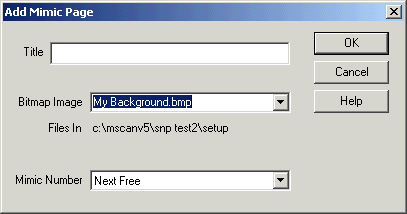
or
The Edit Mimic Settings dialog accessed from the Mimic Editing Tool Bar
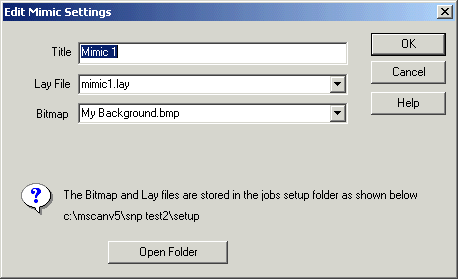
or by clicking Set Bitmap on the Mimics Edit menu.
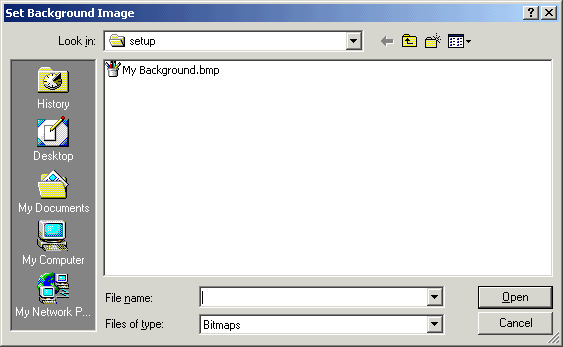
Select a file, and click Open.
To Edit the background image in paint, On the Mimics Edit Menu, click Edit
Mimic Bitmap.
Then when completed in paint, save the file. In Version 5 select another mimic
and then go back to the current mimic and the screen will be reloaded.
As an alternative, you can use a set of predefined background colours for the mimic background. On the Mimics Edit menu, click Set Background Colour and choose a colour from those provided:
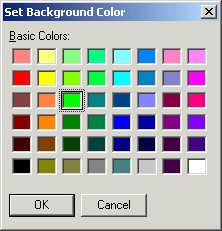
Click OK to set the background colour.