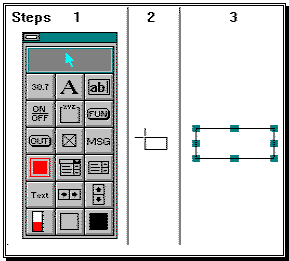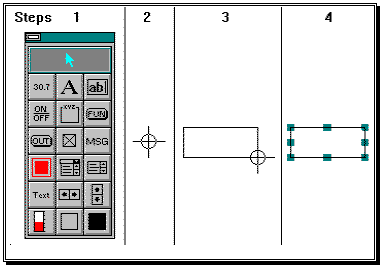
| Mimic Setup |
| Create an Object |
Click
and Drag mode
Step
1: Select the object symbol from the toolbox by clicking on it with the
mouse, then the selected symbol becomes highlighted.
Step
2: The cursor changes to the
"Click and Drag" cursor.
Step
3: Position the cursor on one corner of where the new object is to be
created, and then press and hold down the left mouse button until the bounding
rectangle shown is the desired size, then release the left button.
Step
4: The new object is shown highlighted and the selected toolbox symbol
returns to normal.
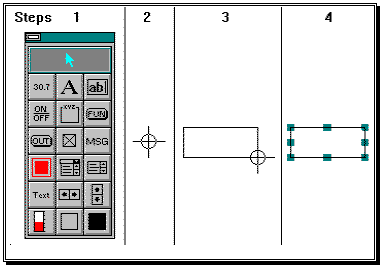
Presize
Mode
Note:
The pre-size mode is used to create objects that are the same size.
The object size setup in the "New Object Defaults" dialog box.
Step
1: Select the object symbol by clicking on it with the mouse, the selected
symbol becomes highlighted and the cursor changes to the "Presize
Mode" cursor.
Step
2: Position the cursor on the top left hand corner of where the object is to
be located and then press and release the left hand mouse button.
Step
3: The new object is shown highlighted and the selected toolbox symbol
returns to normal.