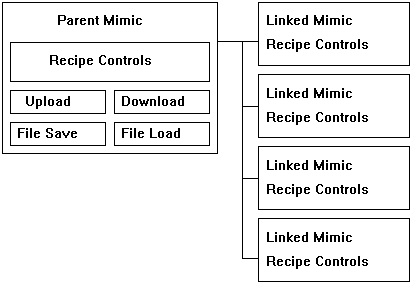
| Mimic Setup |
| Recipe Link Overview |
The Recipe link mode was designed to allow several screens or recipe data to manipulated at once when down loading , uploading and reading or writing of data to RCP recipe files. The linked mimics simply consist of screens with recipe controls on them and no function buttons. When a linked mimic is displayed, data that was previously entered on that screen remains from the last time that this screen was displayed.
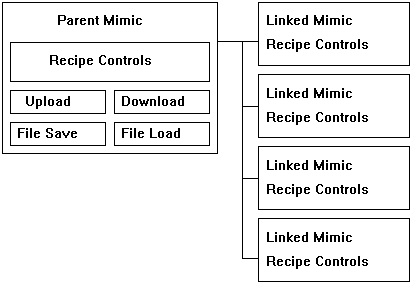
Operation of the Linked Mimic.
1. Download (Recipe Write). When the download is started, the Mimic will firstly write data from the current screen, and then step through the linked mimics in order and write the data out for each screen. The data for each linked mimic comes from a temporary target file that has the data in it that was displayed on the mimic the last time the screen was displayed. The Recipe Progress dialog box is shown during this operation showing which screen is currently being written and how much data has been sent. In between each screen a delay occurs in the write information which allows other programs to read data from the interface.
2. Upload (Recipe Read). When the upload is started, the Mimic will firstly reads data for the current screen, and then step through the linked mimics in order and read the data for each screen, the data is stored in temporary target files which are used to build the display when the linked mimic is displayed. The Recipe Progress dialog box is shown during this operation showing which screen is currently being written and how much data has been read.
3. File Save. The data for the parent mimic will be save to the RCP file. The mimic will step through the linked mimics, take the data out of the temporary target files and save the data to the RCP file.
4. File Load. The data for the parent mimic will be loaded from the RCP file. The mimic will step through the linked mimics, extract the data from the RCP file and put it in the temporary target files for each screen.
5: Change Mimic screen. When the user changes screens, the data for the current mimic is saved to a temporary target file, and when this screen is displayed again the data will be extracted from the target file and displayed on the mimic screen.
Recipe Progress Dialog box.
The Recipe Progress dialog box shows the status of the current operation.
The graphic on the left changes as each screen is operated on, and when the download/upload is taking place two green lights flash and a percent indicator appears showing how long the operation has been going. If communications errors occur during the download, an error count will appear and a warning message box will appear at the completion of the operation stating that an error has occurred.
To Cancel the read or write, press the Cancel button, and
the operation will be stopped when the current screens data is completed.
The Recipe Progress cannot be cancelled when a file read or write operation is
taking place.
Recipe Progress Uploading.
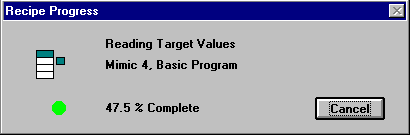
Recipe Progress Downloading
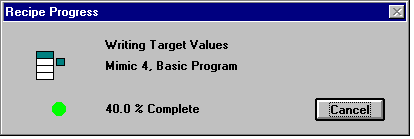
The Mimic window cannot be changed to display another mimic
until the read or write operation is completed.
The write operation always takes longer than the read as
each write requires its own serial command.
When a read or write is commenced, there will always be a delay as the interface completes its list of current commands. As the mimic steps between each mimic, this same delay will occur. This allows other programs and the input tags to update between each screen that is downloaded.
Steps in creating a linked mi
1. Choose the parent mimic, and install the function buttons for down loading, uploading and file operations. Display this mimic.
2. Click Edit, "Recipe Link" to define the recipe mimics to be linked to this mimic. The linked mimics do not need their own transfer and file buttons as this will be done when these operations are performed on the parent mimic. The recipe link order is set only on the parent mimic and no further setting up is required on the linked mimics apart from the creation of the required recipe controls.
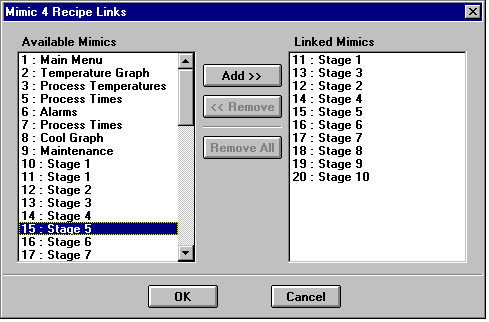
The list of mimics in the system is shown on the left, and the mimics linked to this mimic is shown on the right. The parent mimic is not shown in the list of available mimics as it cannot be linked to itself.
A mimic can only be added to the Linked Mimic list once.
To add a mimic, click it on the list of Available Mimics
and click Add.
To remove a mimic from the link order, click it on the list of Linked Mimics and
click "Remove".
To remove all mimics, click on the list of Linked Mimics list and click Remove
All.
Click OK to save changes.
The recipe linking cannot be set if the Recipe Controls are not enabled. (set in Mimic Startup Setup dialog box).
Notes.
1: If an Edit control is used as a recipe object, no data
will be written if the edit control is empty.
2: The recipe index property for recipe controls is ignored when linking mimic
screens together.
3. Mimic Alarm Screen Switch. The download and upload performs correctly if an
alarm screen switch happens after the operation has been commenced.
4: The temporary target files are stored in the computers TEMP directory and are
called ~tarXXXX.tmp.