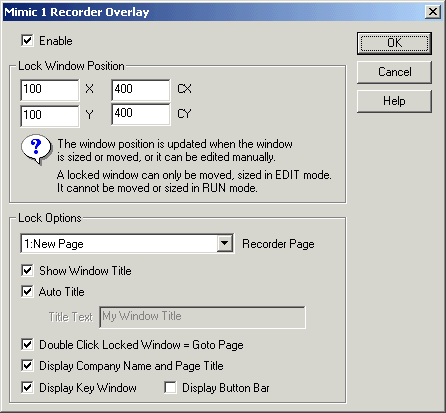
| Mimic Setup |
| Recorder Overlay Setup |
To Setup the Overlay, the Overlay settings dialog is used:
The following dialog is displayed:
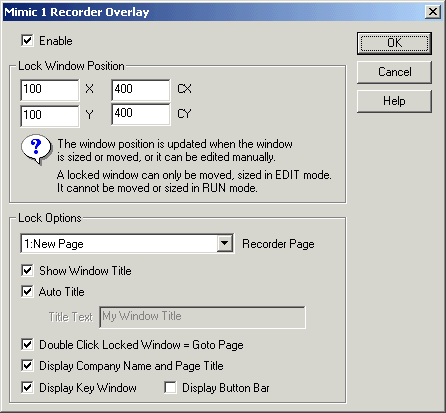
Enable
Click Enable to enable a locked window on this mimic page.
Lock Window Position
You may enter Lock Window Position X,Y and CX,CY values or change these
values by dragging the locked window around the mimic display.
When the mimic is in RUN mode, the locked window cannot be moved or sized within
the mimic frame. (It will be moved automatically though if the splitter bar next
to the navigation tree is moved).
Lock Option Settings
| Item | Meaning | Default |
| Recorder Page | Allows the page to be displayed to be selected | Page 1 |
| Show Window Title | Displays a title bar at top of locked window | On |
| Auto Title | If selected displays a standard page name for the window. Click off and use Title Text to enter custom text for window title. | On |
| Double Click Locked Window = Goto Page | If on, a double click on the locked window will switch to the Recorder View of this page. | On |
| Display Company Name and Page Title | If on, the Company Name, page title info will be shown at the bottom of the line graph. | On |
| Display Key Window | Click on to display a key window when the locked page is displayed. | Off |
| Display Button Bar | Click On to display a button bar featuring Select Page and Page selection buttons so alternative recorder pages can be viewed inside the locked window. | On |