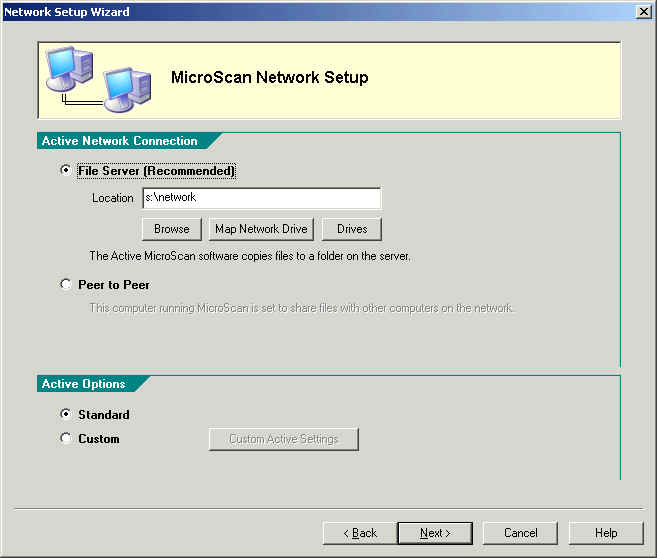
| Network Setup |
| Network Setup Wizard Active |
The Active settings page is used to make settings for the MicroScan Active. You can set the network type and optionally set Active Custom Settings.
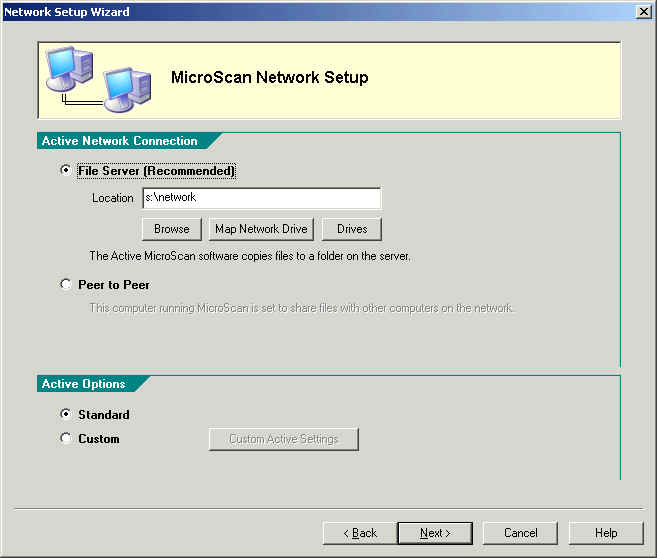
To set the active for File Server Operation:
Click "File Server (Recommended)".
Enter the network location, such as s:\network or \\term-serv\c\network
Click Next.
You should always use a folder name such as "network" or "MicroScan Network", to avoid cluttering the root of the Mapped drive. This folder contains several key files that the passives look for when setting themselves up.
Click Browse to locate a network folder.
Click Map Network Drive to add a mapped drive to the computer.
Click Drives to view the drives on the computer.
To set the active for Peer to Peer Operation:
Click "Peer to Peer".
Click Next.
On Windows 2000 or XP the computer will be checked to see if file sharing has been setup on the microscan installed drive or microscan install folder.
To configure Active Custom Settings:
Click "Custom" under Active Options.
Then click "Custom Settings" to make the settings.
Next Page
See Also
Active
Custom Settings
Network
Setup Browse For Folder
Network Setup
Map Network Drive
Network Setup Show
Drives