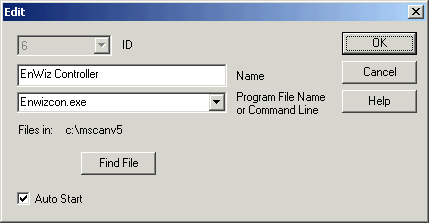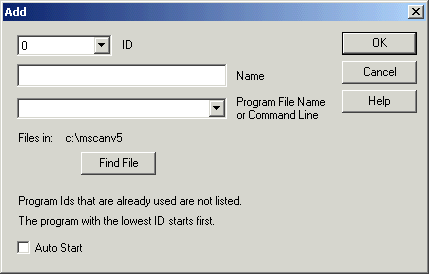
| Setup MicroScan |
| Setup Accessory List Add |
To add an accessory item, click the Add button on the Accessory List dialog.
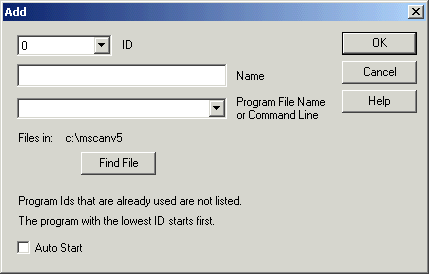
Select an ID to define the start order.
Enter a Name to appear as the Program Name in the Accessory Select on System
Programs.
Enter the Program File Name or command line (exe programs installed to the
MicroScan install folder can be seen by clicking on the dropdown list).
Click Auto Start to Start the program (same as clicking the programs checkbox in
System Modules, Accessory List).
Click Find File to browse to the programs exe file.
Example Accessory Program - Energy Wizard Monitor
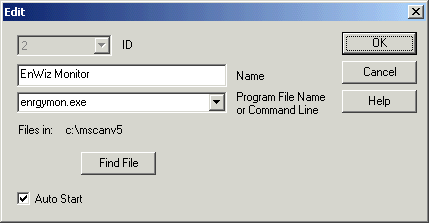
Example Accessory Program - MicroScan ToolBox
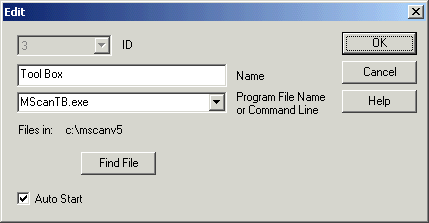
Example Accessory Program - ToolBox Remote Editor
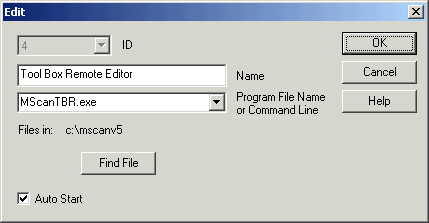
Example Accessory Program - MA5 Slave
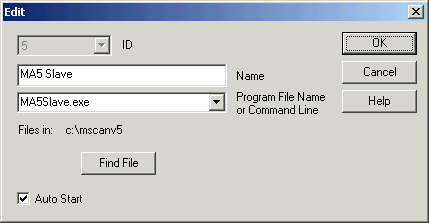
Example Accessory Program - Energy Wizard Controller