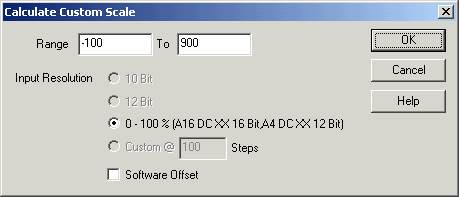
| Setup MicroScan |
| Calculate Custom Scale |
This dialog box can be used to set the scale of the line or tag to one that is not provided in the list of input ranges. To calculate a scale, press the Calculate Custom Scale button. Remember when entering a scale, it must match the scale of the attached transducer for the input to be calculated correctly.
NOTE: Calculate Custom scale can only be used for ranges with whole numbers (i.e 0-500 or 0-1500, not 0.5 to 7.5 which will the scale and offset values will need to be worked out manually.
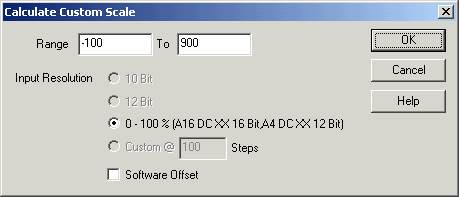
In the Range edit box, enter the lower limit of the scale.
In the To edit box, enter the high limit of the scale.
Click 10 Bit if the input is being read into an IN2000 AI unit (either directly or via an EXPO 3X).
Click 12 Bit for 2100-M connected into 2100-A16.
Click 0-100 % for DC signal into 2100-A16, Inputs 1-16.
Click Software Offset if the input is a 4-20 mA input being read by a 0-20 mA input.
Click OK to calculate the range. When a line has been assigned a custom scale, the Input Range will be set to "Custom Scale" and the actual scale range will be shown beneath the Input Range selection.
For Line Scaling, you can select 10 Bit, 12 Bit or 0-100 %.
For Tag Scaling, you can select 10 Bit, 12 Bit 0-100 % or Custom Steps.