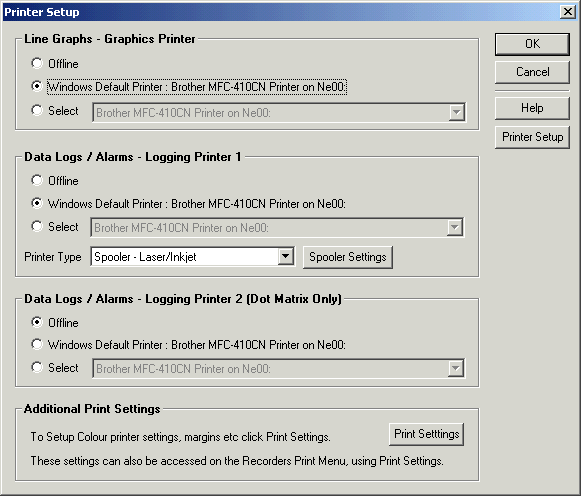
| Setup MicroScan |
| Setup Graphics and Logging Printers |
This dialog box is used to setup the MicroScan Graphics and Logging Printers.
The Graphics printer is used to print Recorder Graphs.
The Logging Printer(s) are used to print Data Logs and Alarm Messages.
To access:
Printer Setup Window:
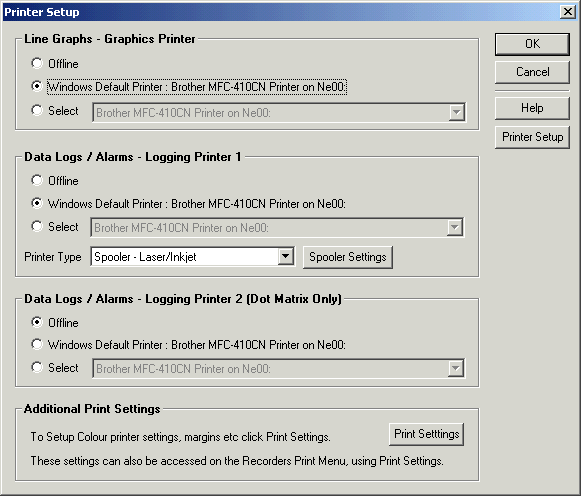
| Line Graphs - Graphics Printer |
Select from one of
| Offline | No autographs will be printed |
| Windows Default Printer | Graphs are printed to Windows Default Printer. |
| Select | Graphs are printed to the Selected Printer. This allows the user to use the Windows Default Printer with their desktop applications such as Word, and have the MicroScan auto graphs going to another printer either locally or a network printer. |
Orientation
You use the orientation field to force the graphics printout orientation, select from:
The Portrait or Landscape settings will override the printers orientation setting for the MicroScan graph prints.
| Data Logs /Alarms - Logging Printer 1 |
Select from one of
| Offline | No Data Logs will be printed for Printer 1 Output |
| Windows Default Printer | Data Logs are printed to Windows Default Printer. |
| Select | Data Logs are printed to the Selected Printer. This allows the user to use the Windows Default Printer with their desktop applications such as Word, and have the MicroScan Data Logs going to another printer either locally or a network printer. Use the Printer Type to select between Spooler or Single Line mode. Click Spooler Settings to set Spooler Print Settings. |
The data logs are printed by default in Spooler format, with a flush time of 5 seconds.
| Data Logs / Alarms - Logging Printer 2 |
Select from one of
| Offline | No Data Logs will be printed for Printer 2 Output. |
| Windows Default Printer | Data Logs are printed to Windows Default Printer. |
| Select | Data Logs are printed to the Selected Printer. This allows the user to use the Windows Default Printer with their desktop applications such as Word, and have the MicroScan Data Logs going to another printer either locally or a network printer. |