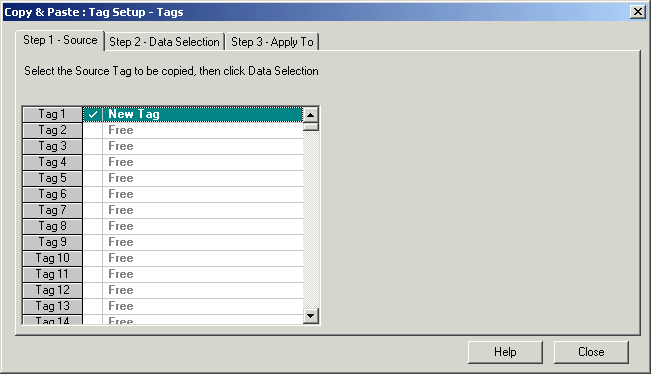
| Setup MicroScan |
| Tag Copy & Paste |
The Copy and Paste dialog box is used to copy data from one page or line to another page or line.
To use, click the Copy & Paste button on the Main
Editing Window.
The copy and paste
dialog box operates the same way for the Pages, Lines, Recorder Relays, Tags.
Step 1 - Select Source.
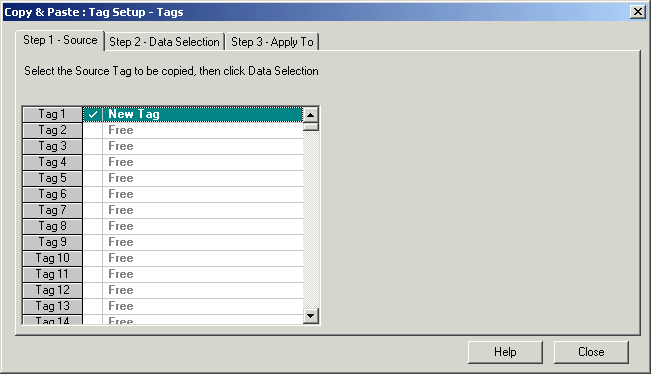
Step 2 - Data Selection
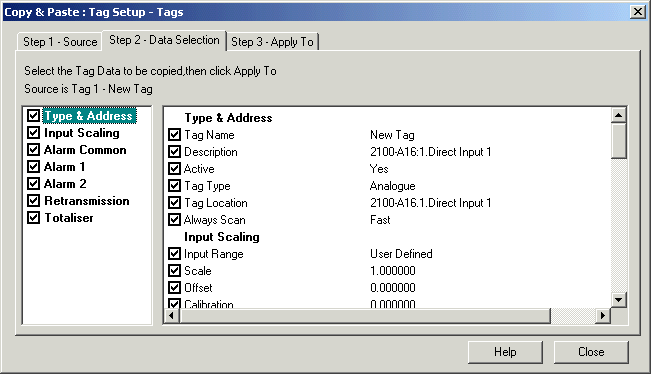
The data is selected by clicking the checkboxes on the
left. Data is grouped in the same categories as shown in the category list when
editing the line or page etc. As you add or remove a category, the data shown on
the right will change showing the actual data that will be pasted.
You can individually select items from the categories on the right using the
checkboxes next to each item name. ie it is possible to copy only part of a
category from one line to another (New for Version 5).
Step 3 - Apply To
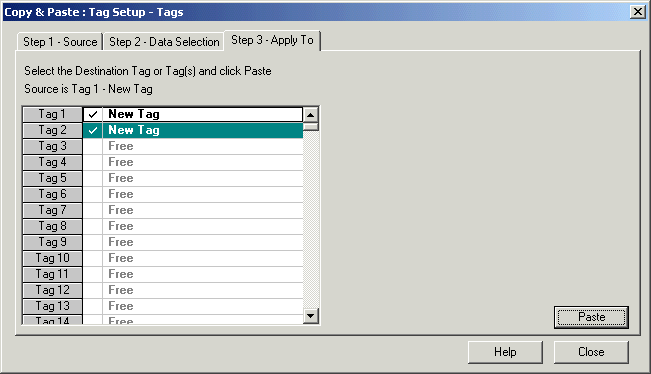
Select the Destination Location(s) and press Paste.
When you are finished with the dialog box, press the Close button.