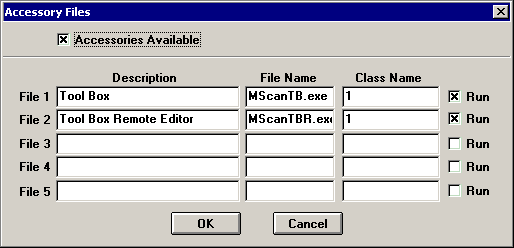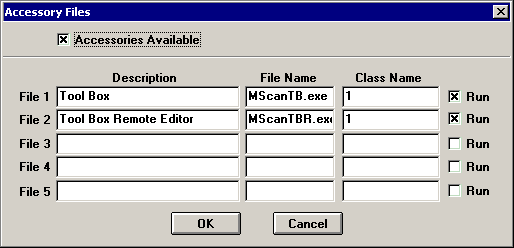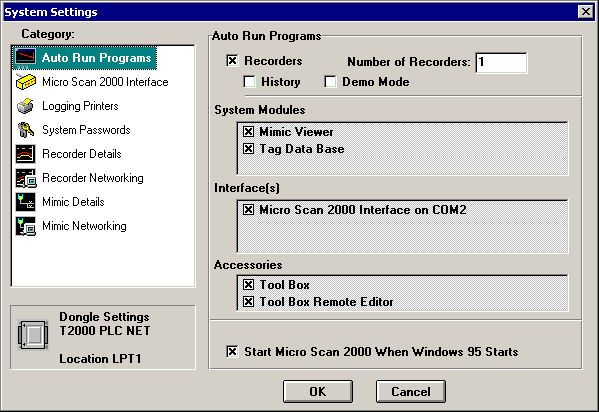MicroScan
Tool Box - Auto Start
To Auto Start/Stop the MicroScan Tool Box and/or the MicroScan Tool Box Remote Editor
with MicroScan:
- Start the MicroScan Setup Manager program and click on the "Admin Tools"
button.
- From the "Administration Tools" form click on the button "Accessory
Files". Enter the data into the "Accessory Files" form as detailed below:
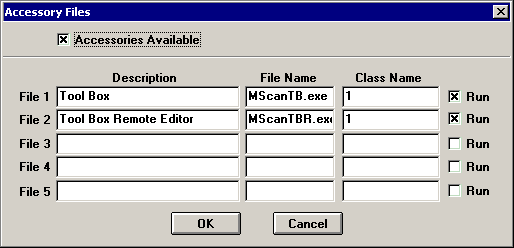
- Once all of the entries have been made into the "Accessory File" click on the
"OK" button, this will take you back to the "Administration Tools"
form. Click on the "Close" button to get back to the MicroScan Setup Manager
Main Form.
- From the MicroScan Setup Manager Main Form click on the "System Setup" button.
The "System Settings" form will appear similar to the one below:
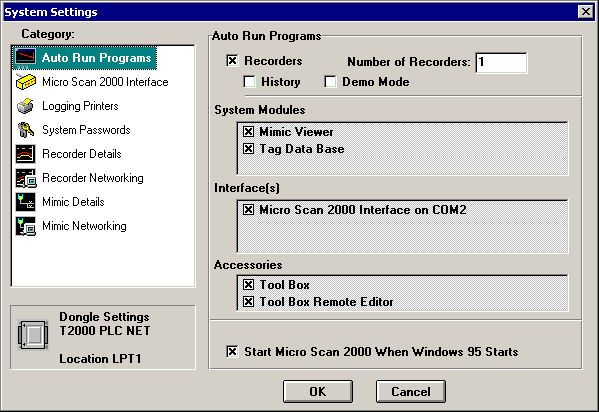
Under the "Accessories" heading make sure that the MicroScan Tool Box is
checked.
Now MicroScan Tool Box program will start and stop with MicroScan.
For the MicroScan Tool Box program to run you will need to have the correct setting
enabled in the Intech Dongle, and have the Intech Dongle fitted to one of the parallel
ports on the PC.
 Back to
Getting Started
Back to
Getting Started
 Back to
Contents
Back to
Contents