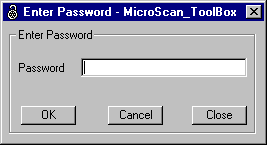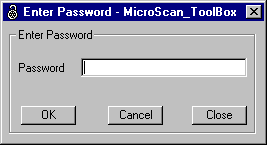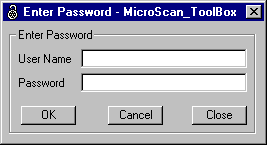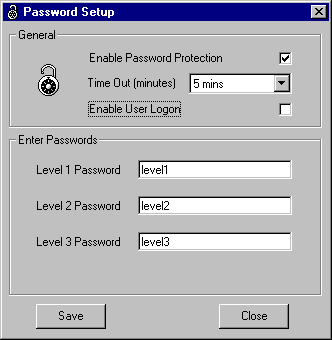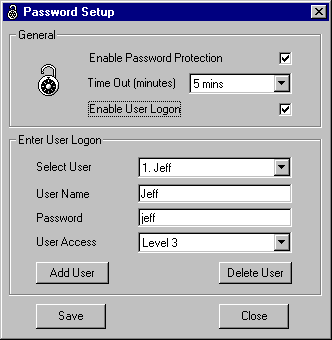Protection with Passwords
General
There are two forms of password protection; Password Levels and User Logon.
Password Levels include:
- Level 1 - Gives access to close the program.
- Level 2 - Gives access to the setup area.
- Level 3 - Gives access to the Password Setup area.
User Logon Passwords for each user include:
- User Name.
- User Password.
- Access Level - refer to Password Levels above.
When the Active Password changes, the change is recorded in the MscanTB.log file.
Password Dialog Box
To enter a password, from the Main Form, click on the Edit menu and then on "Password".
If the passwords are setup for Password Levels, then the following Dialog Box will appear. The operator is to enter the password for the level they wish to activate.
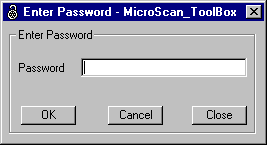
If the passwords are setup for User Logon, then the following Dialog Box will appear. The operator is to enter both their name and password.
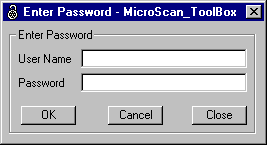
The Password Dialog Boxes shown above have the following buttons:
- OK - Accepts the password information that has been entered and then closes the Dialog Box.
- Cancel - Cancels the current Active Password and closes the Dialog Box.
- Close - Closes the Dialog Box without affecting the current Active Password.
Password Setup Dialog Box
To setup the passwords, from the Main Form, click on the Edit menu and then on "Password Setup".
If the passwords are setup for Password Levels, then the following Dialog Box will appear.
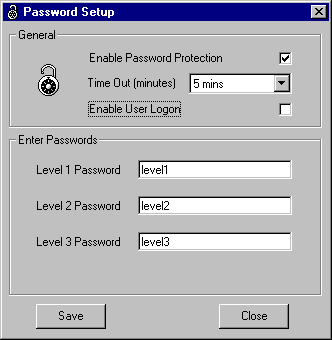
If the passwords are setup for User Logon, then the following Dialog Box will appear.
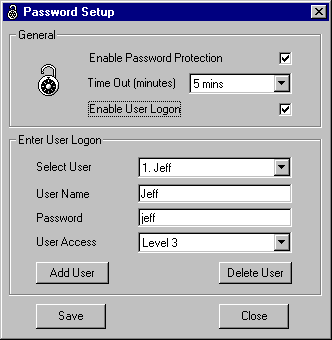
The Password Setup Dialog Box has the following parts:
- Enable Password Protection check box - Check this box to enable the passwords.
- Time Out combo box - Select the number of minutes after which the Active Password will time out. The time out period starts when the password is activated.
- Enable User Logon check box - If not checked then the Password Setup Dialog Box will allow for setting the password levels. If it is checked then the Password Setup Dialog Box will allow for setting the User Logons.
- Level 1 to 3 Passwords - Enter the password you require for each level.
- Select User combo box - If the User is already setup, use this combo box to select them and check or edit their details.
- User Name - Enter the user name required.
- Password - Enter the password required.
- User Access - Select the Level access required for this user.
- Add User button - Adds a new user.
- Delete User button - Deletes the currently selected user.
- Save button - Saves the password setup data to file.
- Close button - Closes the Password Setup Dialog Box.
 Back to Miscellaneous Index
Back to Miscellaneous Index
 Back to Contents
Back to Contents