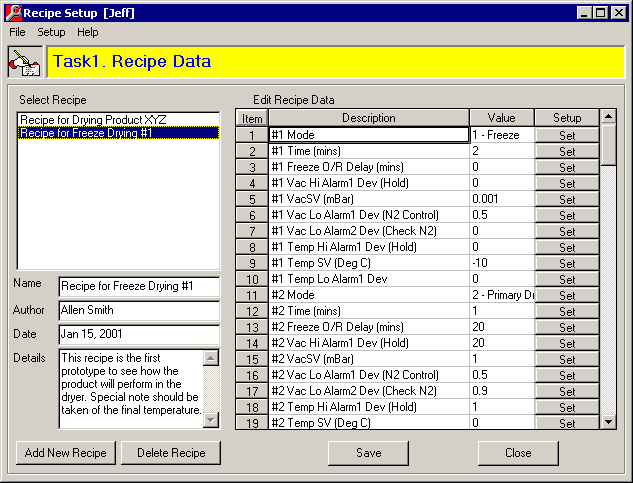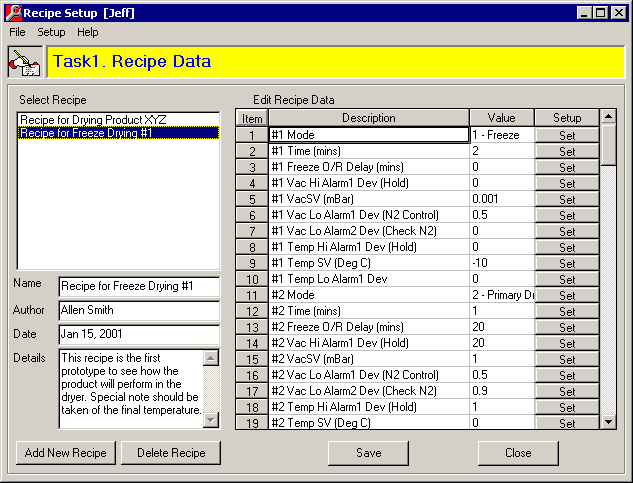MicroScan Tool Box - Remote Editor
Recipe Setup Form
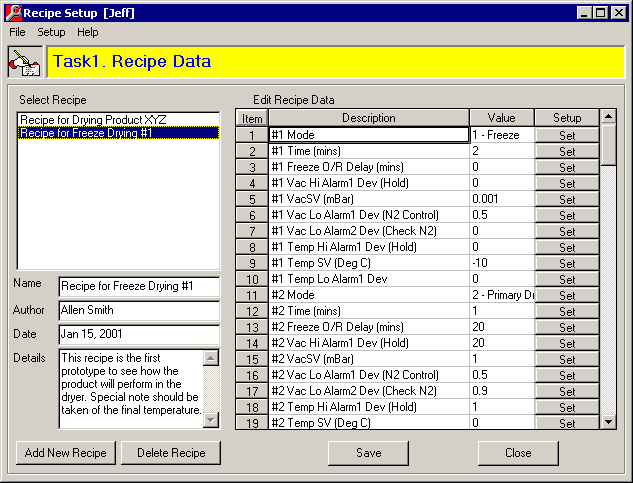
The Recipe Setup Form.
- Select Recipe list box - Select the required recipe in the Select Recipe list box. Once
selected all of its data will be loaded into the form.
- Name text box - Enter a name for the recipe.
- Author text box - Enter an Author for the recipe.
- Date text box - Enter a date for the Recipe. Note that this is a text field and could be
used for another type of reference.
- Details multi-line text box - Enter any special notes or instructions required for the
recipe.
- Add New Recipe button - Click on this button to add a new recipe. If you wish to copy a
recipe and then edit it, first select the recipe to copy and then click on the Add New
Recipe button. You will be asked if you wish to copy the data from the previosly selected
recipe.
- Edit Recipe Data spread sheet - The Items listed in this spread sheet are all of the
Remote_Value Items in the Task. To change the value of the Item either double click on it
or click on the Set button.
- Save button - All changes must be saved by clicking on this button before closing the
form or selecting another recipe. If this is not done then all changes will be lost.
- Close button - Closes the form, be sure to save before closing or changes will be lost.
- Delete Recipe button - Click on this button to delete the selected recipe.
Current Values Form - Menu
- File - Print Preview: Displays the selected Recipe in a two column display ready for
printing.
- File - Exit: Closes the Tool Box Editor program.
- Setup - Password: Shows a dialog box into which the password can be entered.
- Help - Contents: Shows the Help file's main index page.
- Help - Current: Shows the Help file's page for the Recipe Setup Form. Also by pressing
the F1 key.
- Help - About: Shows the programs About dialog box.
 Back to
Remote Editor Index
Back to
Remote Editor Index
 Back to
Contents
Back to
Contents