Notes on using Intech data loggers with USB to Serial adaptors:
We strongly recommend connecting the LCD Data Loggers via a USB port using the DLC8USB Download cable.
You will need to install drivers that come with the USB to Serial adaptor you are using. After the drivers are installed, you will need to check that the computer has not allocated the RS232 port a number above 8.
This is because OmniLog’s autodetect only looks at the first 8 comm ports.
If it has been allocated a port number greater than 8 this can be changed in:
Start > Control Panel > System > Hardware > Device Manager > Ports (COM & LPT) > USB Serial Port (COMx)
When using OmniLog, we also suggest that you check the following as per this picture (under Tools > Options [Comms Tab]):
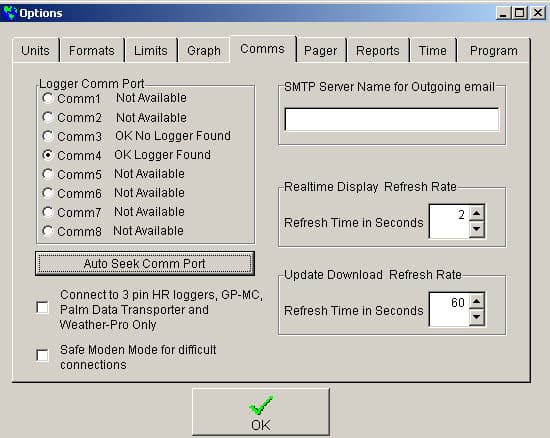
If the Logger Comm Port is set to Comm1 and the USB to serial adaptor is using a different port then OmniLog will not connect to the logger. The easiest way to find out which is the correct port to use is to click the ‘Auto Seek Comm Port’ button as per the picture (with the logger attached to the adaptor using the appropriate download cable). The logger should then be automatically detected. You can then click on the appropriate port that the USB to serial adaptor is using.


