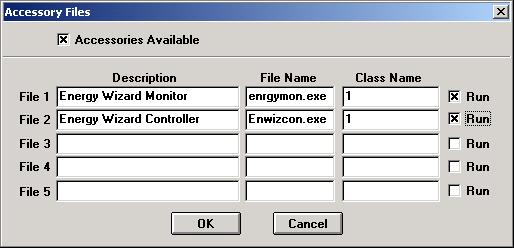
Getting Started with the Controller
The Energy Wizard Controller software consists of 4 programs:
If you have just installed the Energy Wizard and wish to set it up for the first time,
take the following steps:
Auto Start/Stop with MicroScan2000
Start the MicroScan Setup Manager and click on the "Admin Tools"
button.
From the "Administration Tools" form click on the button "Accessory
Files". Enter the data into the "Accessory Files" form as detailed below:
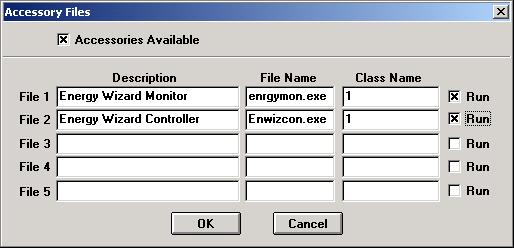
Once all of the entries have been made into the "Accessory File" click on the
"OK" button, this will take you back to the "Administration Tools"
form. Click on the "Close" button to get back to the MicroScan Setup Manager
main form.
From the MicroScan Setup Manager main form click on the "System Setup" button.
The "System Settings" form will appear similar to the one below:
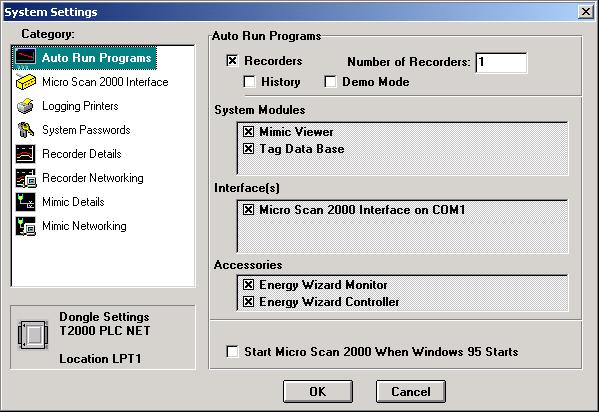
Under the "Accessories" heading make sure that both the Energy Wizard Monitor
and Controller programs are ticked.
Click on the "OK" button to confirm.
Now both the Energy Wizard Monitor and Controller programs will start and stop with the
Autoloader.
For the Energy Wizard Monitor and Controller programs to run you will need to have the
correct setting enabled in the Intech Dongle, and have the Intech Dongle fitted to one of
the parallel ports of the PC.