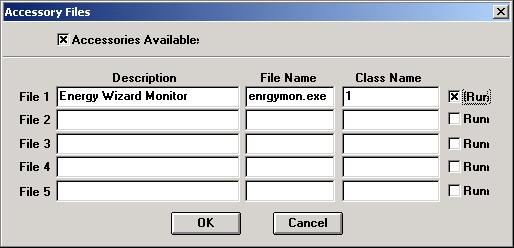
Getting Started with the Wizard
The Energy Wizard Reporter software consists of 3 programs:
If you have just installed the Energy Wizard and wish to set it up for the first time,
take the following steps:
Auto Start/Stop with MicroScan2000
Start the MicroScan Setup Manager and click on the "Admin Tools" button.
From the "Administration Tools" form click on the button "Accessory
Files". Enter the data into the "Accessory Files" form as detailed below:
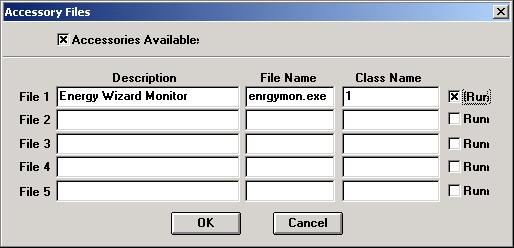
Once all of the entries have been made into the "Accessory File" click on the
"OK" button, this will take you back to the "Administration Tools"
form. Click on the "Close" button to get back to the MicroScan Setup Manager
main form.
From the MicroScan Setup Manager main form click on the "System Setup" button.
The "System Settings" form will appear similar to the one below:
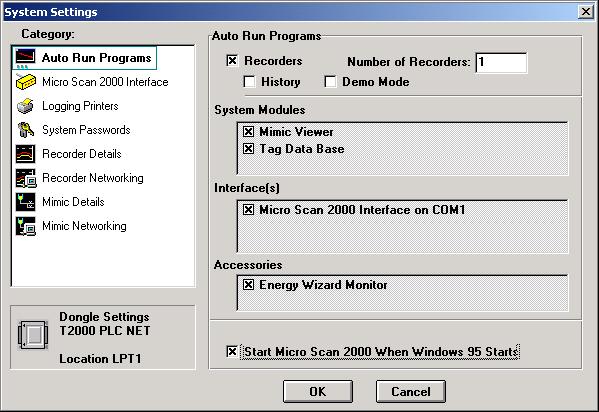
Under the "Accessories" heading make sure that the Energy Wizard Monitor
program is ticked.
Click on the "OK" button to confirm.
Now the Tag Monitor program will start and stop with the Autoloader.
For the Energy Wizard Monitor program to run you will need to have the correct setting
enabled in the Intech Dongle, and have the Intech Dongle fitted to one of the parallel
ports of the PC.
Energy Wizard Reporter
Generaly the Energy Wizard Monitor will need to run for a whole calander month before serious reporting is done. However to view data in the Energy Wizard store file, and for preliminary reports, start the Energy Wizard Reporter and open the current store file. The store file names are described in the General Setup section.