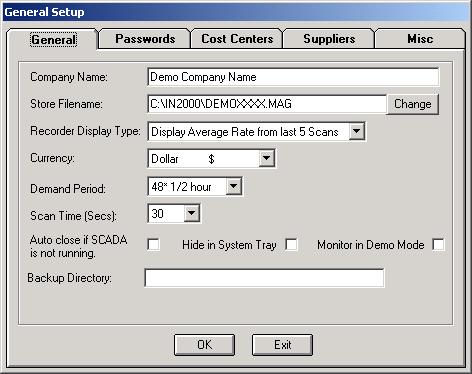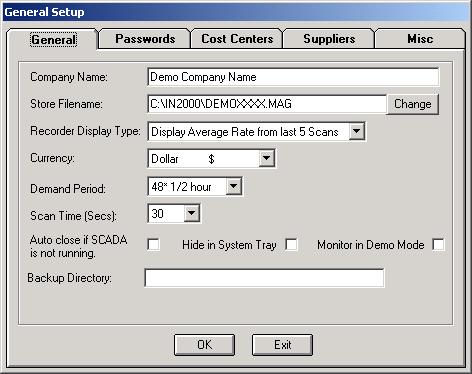Energy Wizard Setup - General - General Tab
Start the Energy Wizard Setup program, click on the large button 'General Setup'. The
following form will appear.
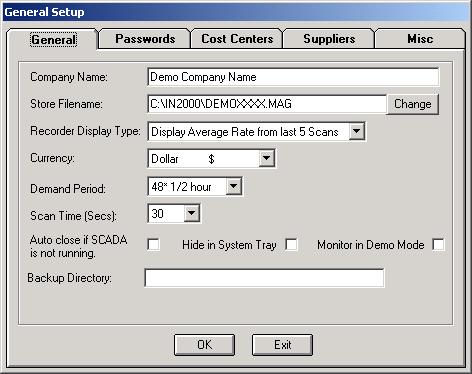
Setup As Follows:
- Company Name: - Enter in the Company Name of the end user. This name will be
printed out on the reports and will also appear in the title bar of the main forms at run
time.
- Store Filename:
- Enter the full path and file name of the Energy Wizard store
files. Usually these are stored in the c:\in2000 directory. Note that the store filename
above is 'DemoXXXX.MAG'. Replace the 'Demo' part with a descriptive name for the end user,
for example, for Intech Instruments Ltd the whole filename could be
'C:\IN2000\INTCXXXX.MAG. Note that the 'XXXX' part and the 'MAG' part stay the same. The
'XXXX' part is reserved for the year and month for which the store file is valid. The
'MAG' part never changes as all Energy Wizard store files have a 'MAG' extension. Using
the above example, a store file for Intech Instruments Ltd for March 1998 would be
C:\IN2000\INTC9803.MAG.
- Recorder Display Type:
- Select the degree of averaging required to be applied to
the Recorder Display Tags. That is, often when using pulse inputs the pulses do not come
consistently each time the Energy Wizard Monitor scans. Therefore when the rate of usage
is calculated by the Monitor, the answer can be quite erratic. But by averaging the
calculated rate of usage over the last so many times the Monitor has scanned, a more
meaningful trend can be obtained.
- Currency: - Select the currency symbol applicable for your country.
- Demand Period
: - Select the number of demand periods that the end
user is subjected to by their energy supply company. The options are; 24 demand periods
per day (Each being one hour in duration), 48 demand periods per day (each being a half an
hour in duration) and 96 demand periods per day (each being a quarter hour in duration).
- Scan Time (secs)
: - Set the time interval at which you wish the
Energy Wizard Monitor to scan its input data. Generally this is set to 30 seconds. If set
too fast then it may add too much overhead on the computer and slow it down.
- Auto Close if Scada is Not Running
: - If this option is checked
then the Energy Wizard Monitor will automatically close itself when the MicroScan2ooo
Scada closes or is not running.
- Energy Wizard Lite
: - If you have purchased an Energy Wizard Lite
version click on this check box. Although not mandatory it will simplify the setup
process. When checked, the setup program limits the setup to only one Energy Supplier.
This is in keeping with the Energy Wizard Reporter, which, when it opens a Lite version
store file will restrict usage to only one Energy Supplier.
- Monitor in Demo Mode: - Select this option only if you wish to start
the Monitor in Demo mode. Demo mode will not create or write to a store file and generate
random data for demonstration purposes.
- Backup Directory: - Enter a valid directory to copy the Energy Wizard
Store file at the end of each period.
Wizard Help Setup Overview
Next
>