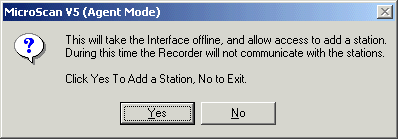
| Station Setup |
| Add 2300 Station |
To add a station to the MicroScan software:
1. Give each station a unique number using the dip switch on front of the
unit (see address table in manual supplied with unit, or view Address
Table).
2. Connect the comms to the computer and power up the stations.
3. Use Add New Station on Setup Tools to add the station to software. This
wizard can find stations on serial or 2300-NET, and will auto assign the
MicroScan Maps to match the station dip switch settings and station types.
Click "Add New Station" on the Setup Tools screen.
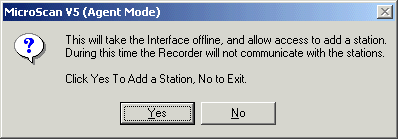
Click Yes
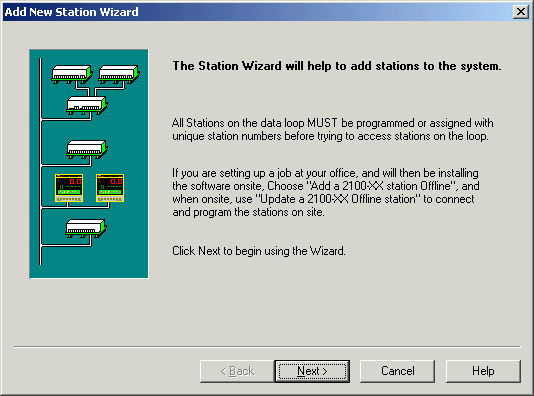
Click Next
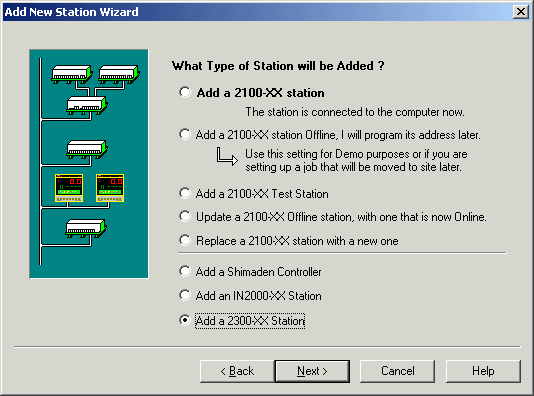
Click "Add a 2300-XX Station", click Next
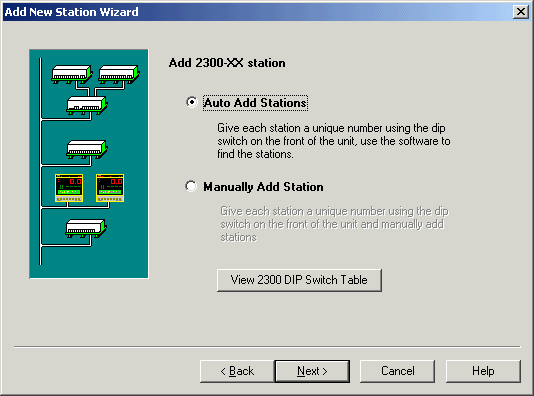
Click Next
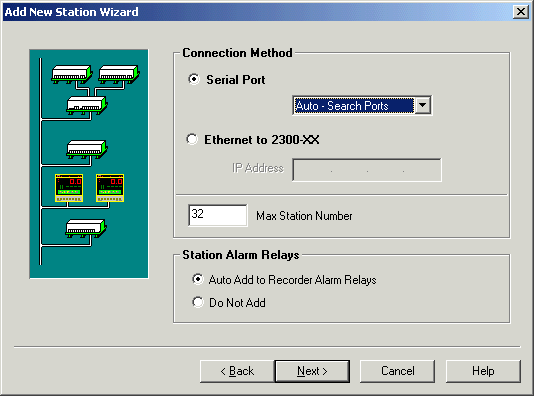
NOTE: To add 2300-NET stations, the Ethernet Mode must be turned on in MicroScan, either in Select Module Wizard or by using Setup Tools, MicroScan Interface settings to enable Ethernet Mode. When enabled, the Configure 2300-NET link will be visible in Remote Stations on the Setup Tools screen. See Enable 2300 Support.
Select the Connection Method (normally serial port), Click Next
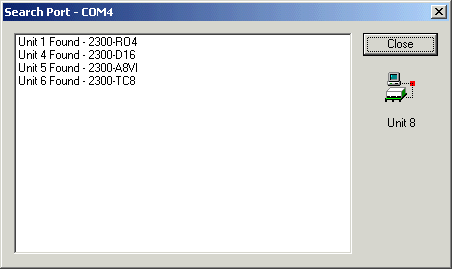
Status window showing stations being added
Example - 1 2300 station has been found
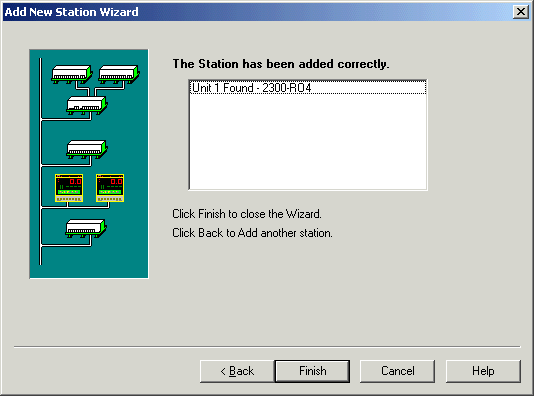
Example - Multiple 2300 stations have been found
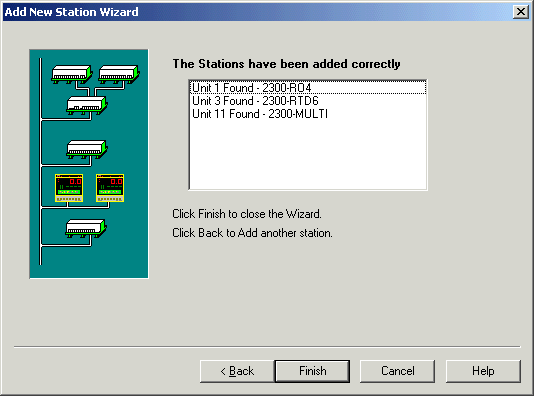
Click Finish to complete the operation