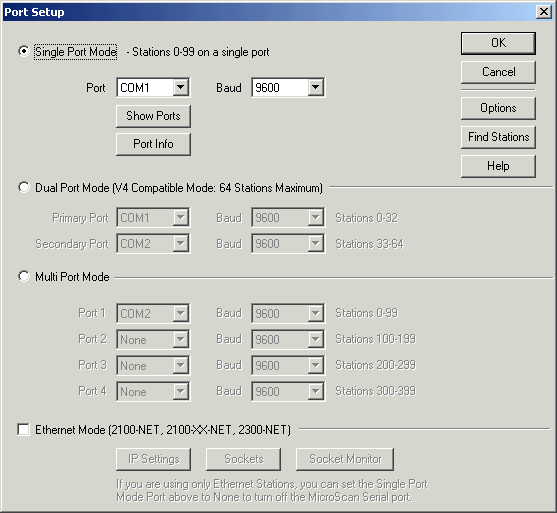
| FAQ |
| Quick Steps to determine 2100-XX comms connections |
When trying to get MicroScan comms to 2100-XX stations working, two tools are provided : Show Ports and Find Stations, both are accessed from the MicroScan Interface Link on the Setup Tools screen.
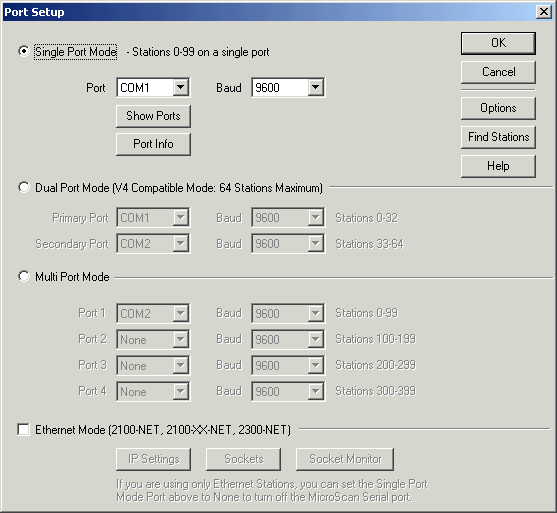
Click Show Ports to display Show Ports
Click Find Stations to do Find Stations
This dialog shows all ports from COM1-16 that are available
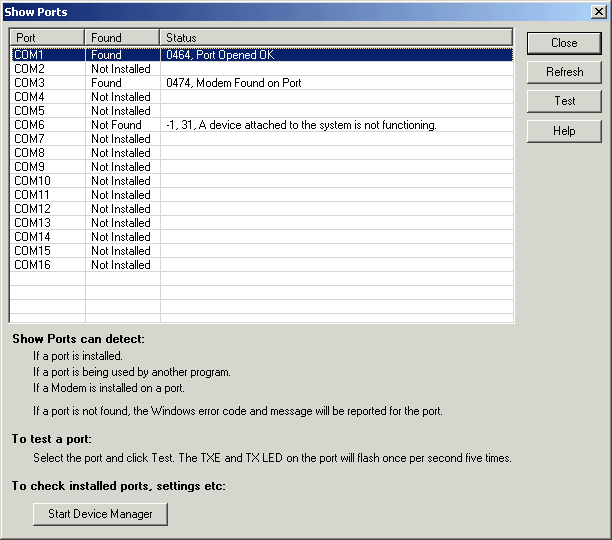
This example shows COM1 available and COM3 is a modem.
If Show Ports reports the port as being in use as shown with COM1 below:
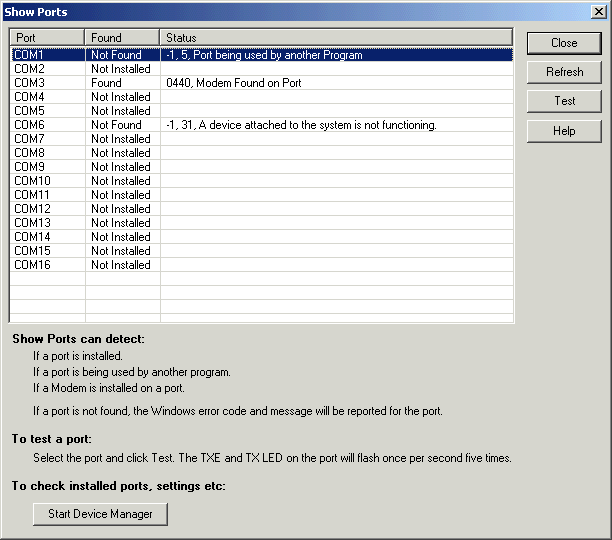
it means that another application has already opened the port for use. It is a matter of methodically going through all applications that use serial ports and turning them off. For more info, see Using Process Explorer to Find Programs using Serial Ports and List of conflicting applications.
This tool is used to check stations responding on a serial port
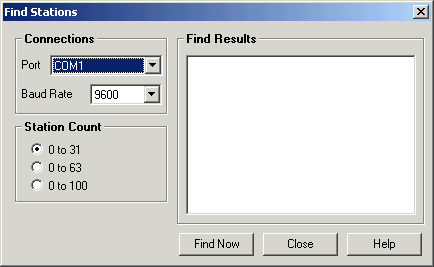
Select the port required and click Find Now.
While the test is proceeding, you should see LEDs flashing on any attached
2100-IS converters indicating a good COMX to converter connection.
You should also see the attached stations RX leds flashing. If no LEDs are seen
flashing, the COM port is not correct or the connection between computer COM
port/converter/station is not correct.
A station will flash its TX led to indicate a reply.
A 2100-XX station will flash its RX led to indicate it has received a comms signal.
These LEDs are normally off and flash ON to indicate data.
A RX LED that is normally on and flashes off indicates a wiring fault.
If the station is a RS232 station, it will not have a converter, only a direct cable connection from a gray DB9 plug which is connected to the computer to the RJ11 plug on the outstation next to the power terminals.