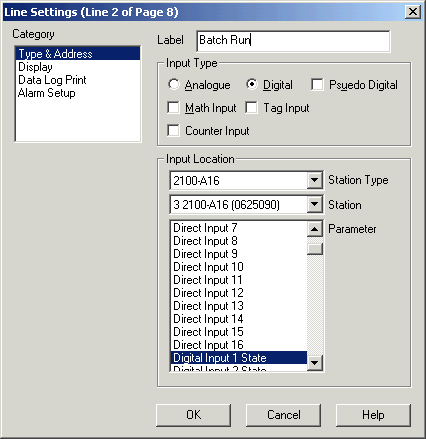
| FAQ |
| How to setup a page for Automatic batch recording using a switch input |
Goto Setup Tools.
Click Configure Pages and Lines.
Create a line that will be connected to the digital input, being the batch run
switch.
Use a digital input on a 2100-A16 to provide a batch run indication, this will be ON (LED on) for batch run and off for no recording.
Setup Line
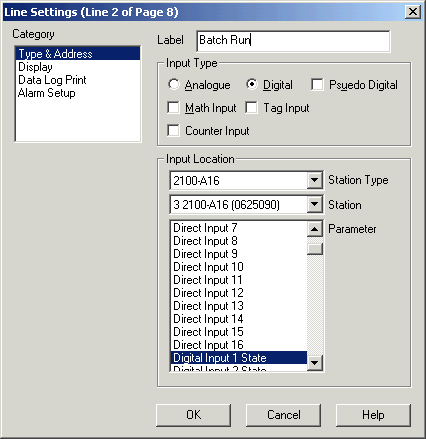
The line will indicate Faulty for not recording and healthy for recording.
Setup Page
Edit Page Settings.
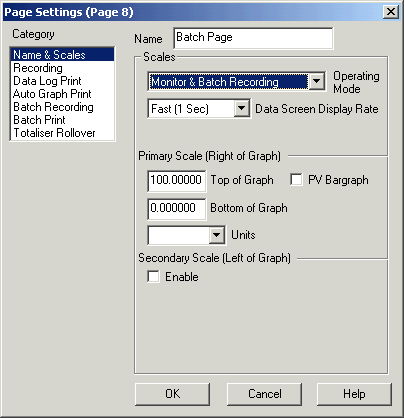
Set Operating mode for Monitor and Batch Recording.
Click Batch Recording Category.
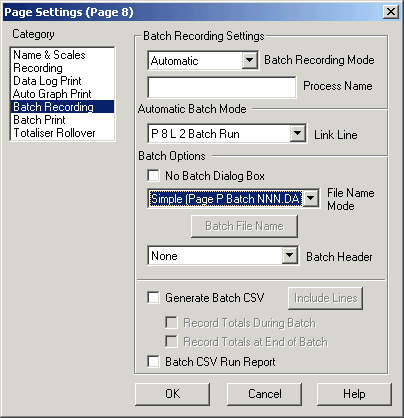
Set Batch Recording Mode to Automatic.
Set Link Line to the line created above for Batch Run (note this line does not
have to be in the Page actually set to Batch Mode).
Set File Name mode to Simple.
Set Batch CSV options as needed.
Click OK.
Note:
The Batch will only record when Batch Run is ON.
Click Batch Print for Print options, such as Print Graph at end of batch etc.
On Display Options, you can set Single File View on Batch Pages, this will make the Line Graph only show the current or previous batch on the one graph. It will not show the batches joined up as has been done in version 4. See Display Options.