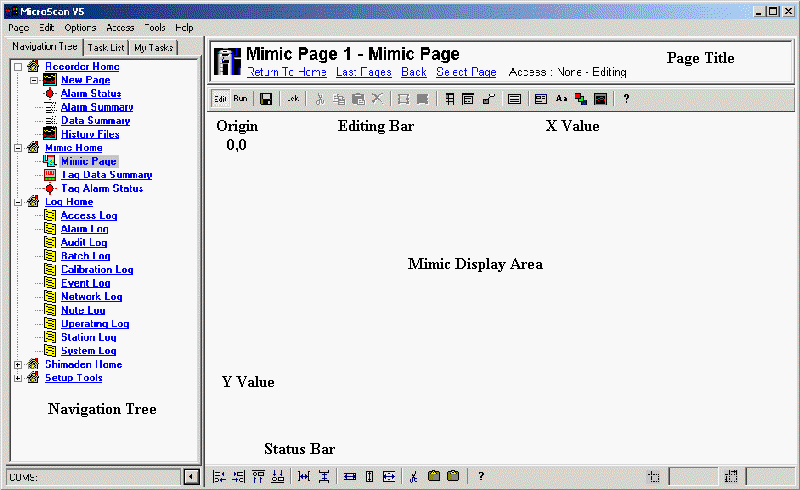
| Mimic Setup |
| Mimic Display Area |
The Mimic Display area is used to display the Mimic.
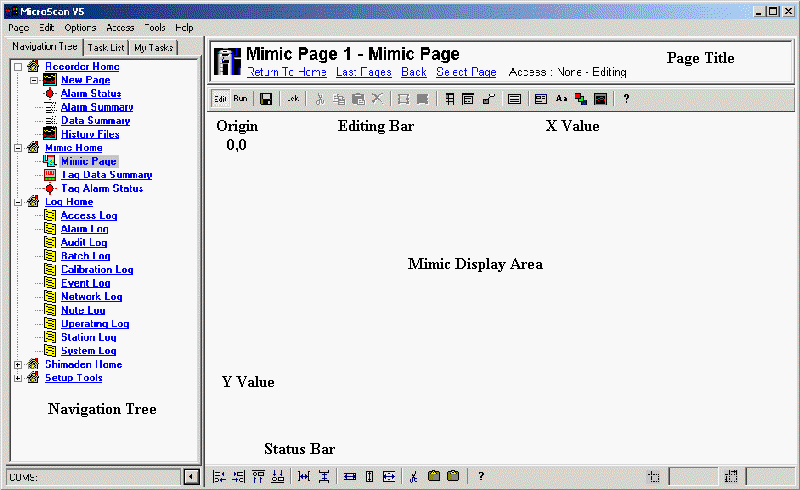
Navigation Tree
The Navigation Tree is used in the MicroScan software to select which page is to be displayed.
You can hide the tree temporarily, by clicking the left pointing arrow on
bottom right of the tree.
You can hide the tree when a mimic is displayed by doing so in Setup Tools,
Mimic Details, "Hide Nav Tree when Mimic Displayed". See Mimic
Details. If you hide the navigation tree, you can using Out buttons set to
utility mode screen switch to provide a way for users to change between screens.
Page Title
The Page Title shows the title of the screen being displayed.
You can hide the Page Title when a mimic is displayed by doing so in Setup
Tools, Mimic Details, "Hide Page Title when Mimic Displayed". See Mimic
Details.
Mimic Scroll Bars
Mimic scroll bars are displayed (at right and bottom of display area) when
the mimic needs more space to display objects or a large background bitmap.
You can prevent the display of Mimic Scroll bars in Setup Tools, Mimic Details,
"Show Mimic Scroll Bars". See Mimic
Details.
Editing Bar & Status Bar
These two bars are used while editing the mimic.
They are not displayed when the software is started with Full System protection
is ON.
See Also