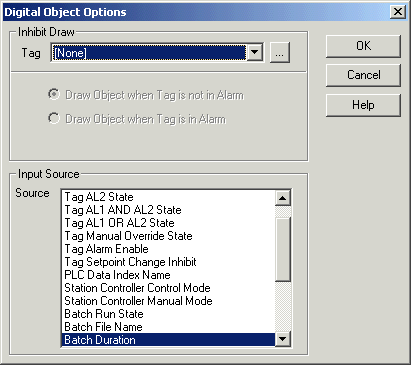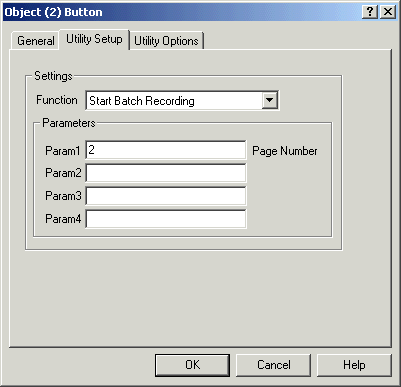
| Mimic Setup |
| Utility Button Setup - Start Batch Recording |
The Start Batch Recording Function allows a user to start a batch recording from a mimic.
Parameter Settings
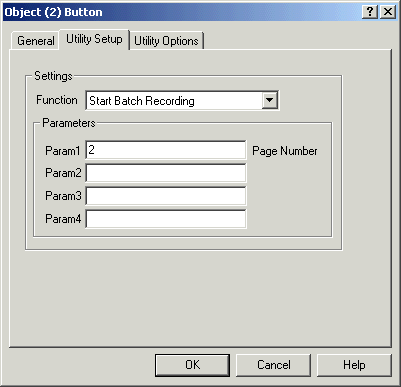
Param Settings
| Param | Range | Example |
| Param1 Page Number | 1 to 100 | 2 to Start Batch Recording for Page 2. |
Action when button is pressed
The page entered as Param1 will start recording.
Using this button on the mimic has the same effect as presseding the Start
button on the Recorders Batch Recording
dialog.
Additional Info
To Start and Stop batch pages, the Page must be in the Monitor and Batch Recording mode, and set to Manual Mode.
To Display Batch Information - for the three batch displays as below:
Step 1. Create a digital object, and its location to the first line of the batch page (as shown below, line 1 of Page 2).

Display of Batch Run Information
Click Options, and set Input Source to Batch Run State

Click Options, and set Input Source to Batch File Name
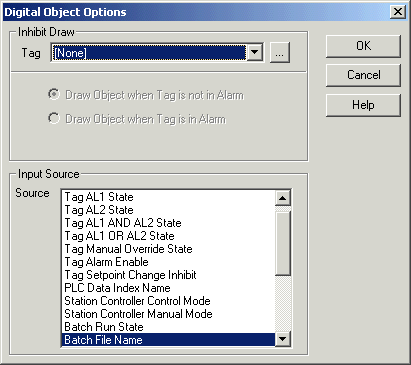
Click Options, and set Input Source to Batch Duration