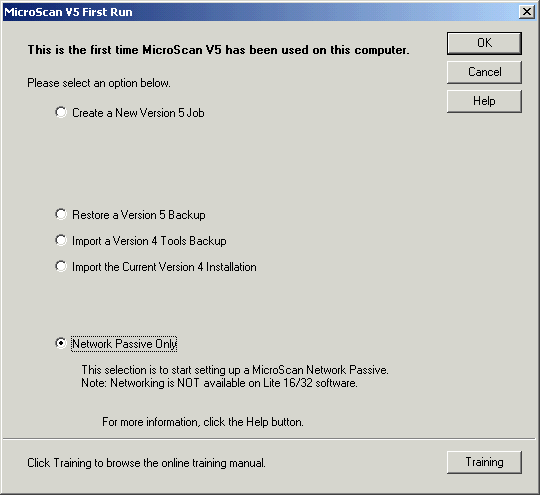
| Network Setup |
| Example Setup Steps for a Passive |
Install the software and Setup the Active first, then setup the networking on
the Active.
Install the software on the Passive, start the Version 5 software.
From Version 5 First Run on a New Computer.
Click "Network Passive Only" on the Version 5 Startup Screen.
This step is skipped if the software is an upgrade of a Version 4 Passive, or
the Network Passive has been setup before.
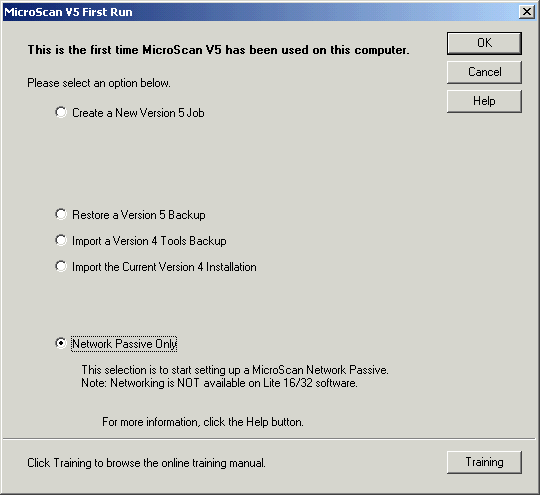
The Network Setup Screen is then Started.
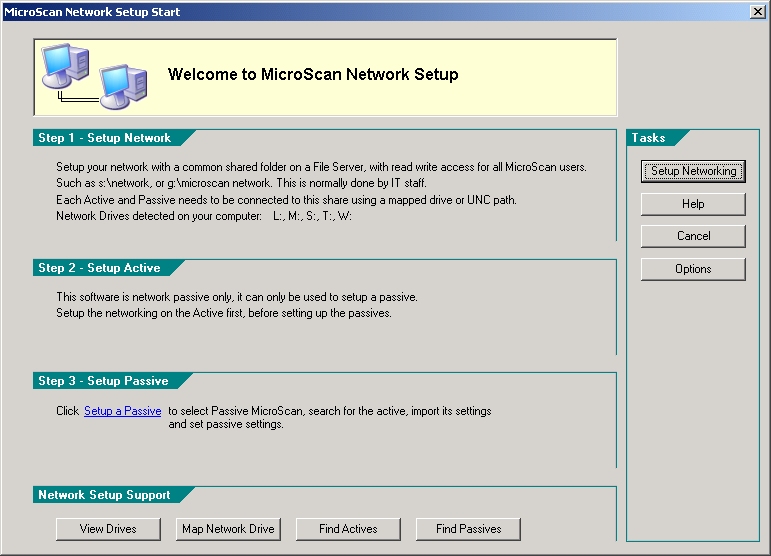
Click Setup a Passive.
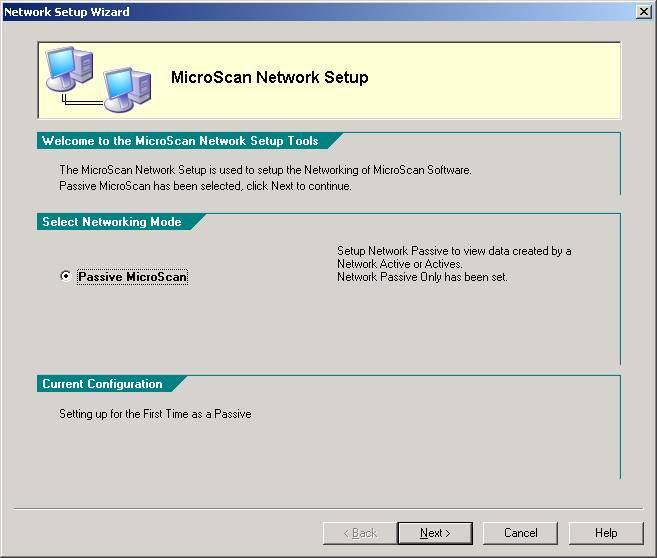
Click Next to continue.
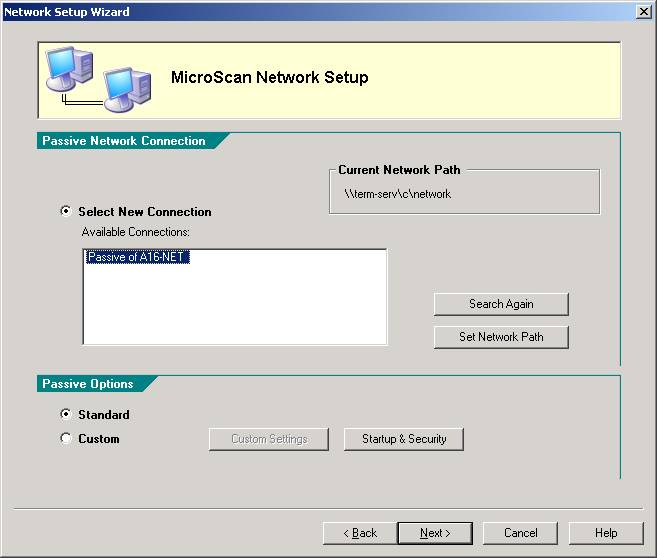
Wait
for the Network Active search to complete.
Select an Active from Available Connections, click Next.
If no Actives are found a dialog box will be displayed to set the network
path.
You should also check the active is running and the active has been setup for
networking.
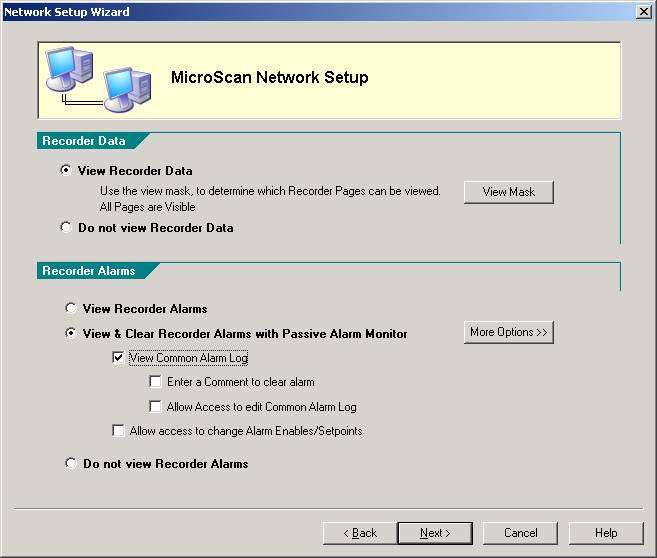
Select
options for Viewing Recorder Data, and Viewing Recorder Alarms.
Click Next.
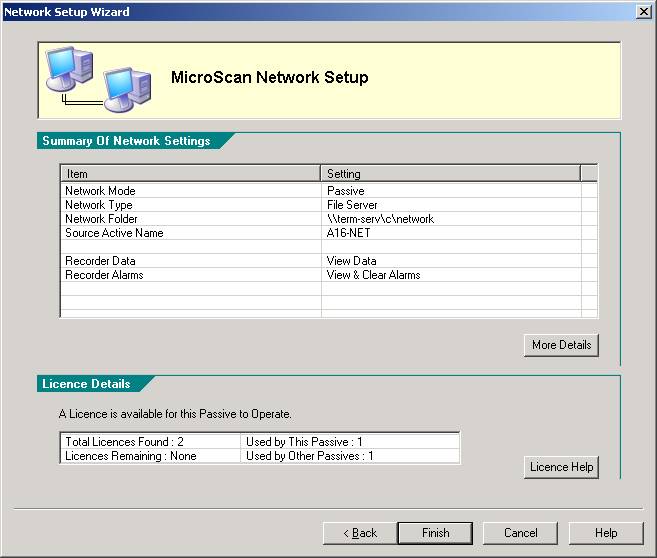
Click Finish.
To setup the Passive again, enter the setup password into the Setup Tools screen, and click the Network Setup link.
See Also