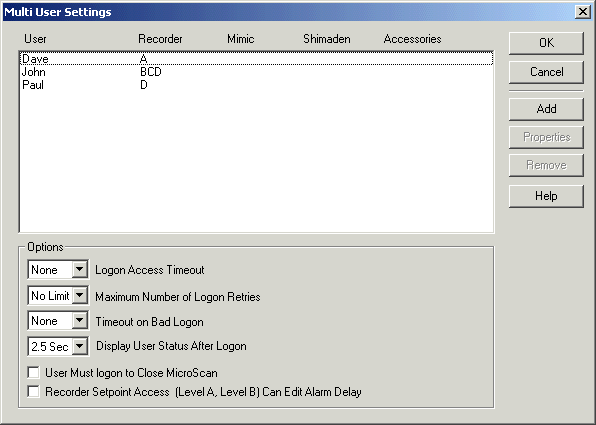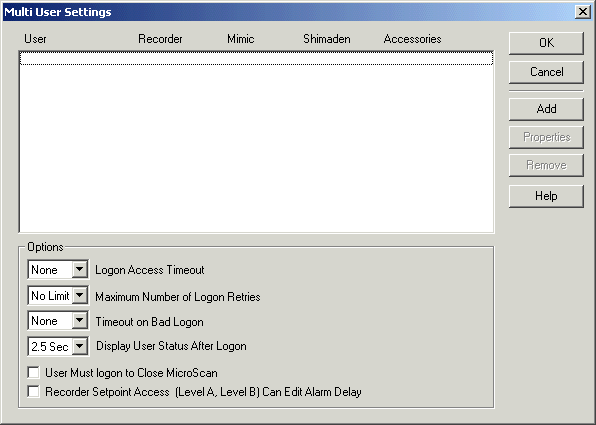
| Recorder User Help |
| Multi User Settings |
Multi User Settings are used to enter passwords and access levels for users who will be allowed to access areas of MicroScan.
To Edit Settings, click the User settings button on the Passwords and Users dialog box.
Default Access Settings:
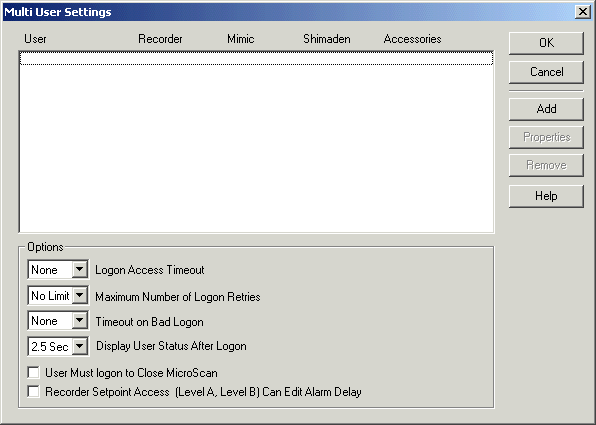
To add a user, click Add. See Add a User.
To edit a user, select the User and click Properties. See Edit
a User.
To remove a user, select the User and click Remove.
Additional User Option Settings
| Setting | Meaning | Default |
| Logon Access Timeout | A time interval that is applied after entering a password that once expired will auto cancel access. | None |
| Maximum Number of Logon Retries | Number of logon attempts that can be entered before Timeout on Bad Logon will be applied. | No Limit |
| Timeout on Bad Logon | Time interval to elapse after too many bad logons have been attempted. | None |
| Display User Status After Logon | Time to display user logon status dialog box after access has been gained. | 2.5 Sec |
| User Must logon to Close MicroScan | If clicked, a username and password must be entered to allow MicroScan to be closed (allows Operating Log to record current logon user when program is closed). | Off |
| Recorder Setpoint Access Can Edit Alarm Delay | If clicked, Recorder Level A and Level C will allow alarm delay to be entered as well as setpoint changes. | Off |
Example with users defined