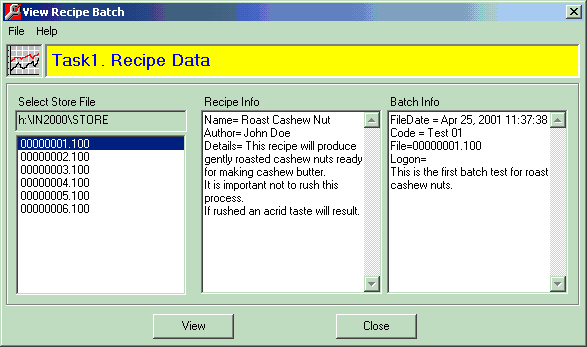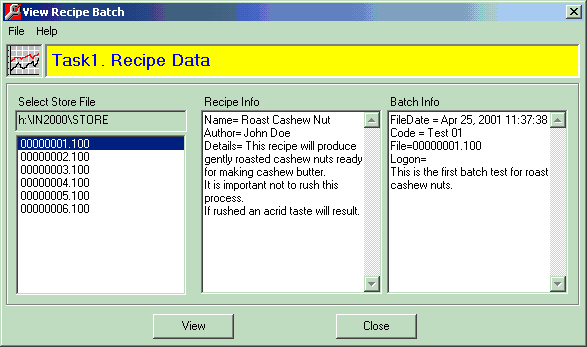MicroScan Tool Box - Remote Editor
View Recipe Batch Form
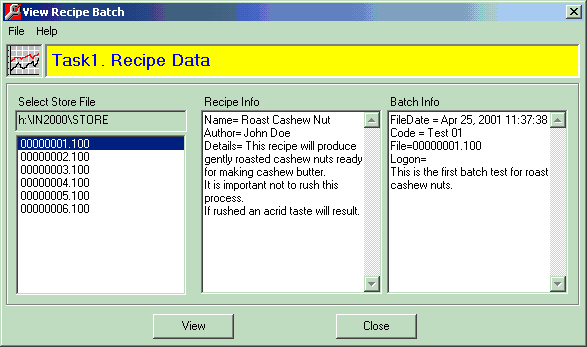
The Select Recipe Form.
- Select Store File list box - Select the required Batch Store File and its details will
appear in the Recipe Info & Batch Info text boxes..
- Batch text box - Enter a code for this Batch (max 15 characters). Note that this will
only be visible if the "MimicTextRef - Recipe Code" property in the Task Setup has been
set. When the Load Recipe button is clicked then the Batch Code will be sent to the
appropriate Mimic Message Text so that it can be displayed on a Mimic page via a Text
object.
- View Button - Loads the selected file into the MicroScan History program for viewing in
either graph or data format.
- Close button - Closes the form.
Notes
- When using the Batch Code, Batch File Name and Batch Comment fields with the MicroScan
Recorder Batch files, it is necessary to ensure that "Long Batch Header" option
in the Recorder Customisation dialog is NOT enabled.
Current Values Form - Menu
- File - Set Store Directory: Set the directory where the store files are located.
- File - Exit: Closes the Tool Box Editor program.
- Help - Contents: Shows the Help file's main index page.
- Help - Current: Shows the Help file's page for the Recipe Setup Form. Also by pressing
the F1 key.
- Help - About: Shows the programs About dialog box.
 Back to
Remote Editor Index
Back to
Remote Editor Index
 Back to
Contents
Back to
Contents