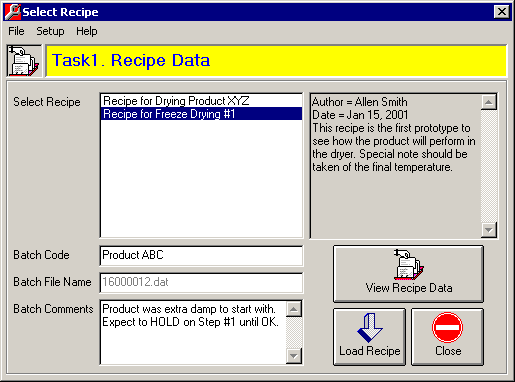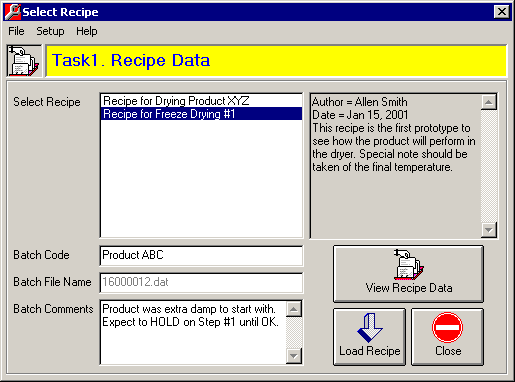MicroScan Tool Box - Remote Editor
Select Recipe Form
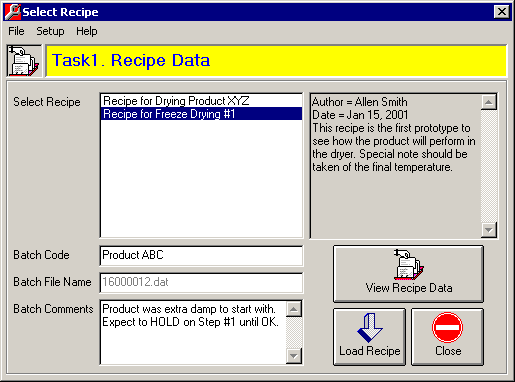
The Select Recipe Form.
- Select Recipe list box - Select the required recipe in the Select Recipe list box. Once
selected, the Author, Date and Details data associated with the recipe will be displayed
in the adjacent viewer panel.
- Batch text box - Enter a code for this Batch (max 15 characters). Note that this will
only be visible if the "MimicTextRef - Recipe Code" property in the Task Setup has been
set. When the Load Recipe button is clicked then the Batch Code will be sent to the
appropriate Mimic Message Text so that it can be displayed on a Mimic page via a Text
object.
- Batch File Name text box - This is read only and will only be displayed if the
"Recipe Batch Recorder Page" property in the Task Setup has been
set. The file name is created automatically by the Remote Editor program. In a typical
file number '12000003.dat' the '1' = the Recorder number, the '2' = the Page number minus
1, the '000003' = the next auto increment file number and the '.dat' is the standard
MicroScan Recorder Store File extension. When the Load Recipe button is clicked this file
name will be written to the Recorder Setup file ready for the next Recorder Batch to
start.
- Batch Comments text box - Enter any Batch specific comments here (max 105 characters).
Note that this will only be visible if the "MimicTextRef - Recipe Comment"
property in the Task
Setup has been set. When the Load Recipe button is clicked then the Batch Comment will
be sent to the appropriate Mimic Message Text so that it can be displayed on a Mimic page
via a Text object.
- View Recipe Data button - Enables a quick double check of the data before it is loaded.
Displays the Print Preview form.
- Load Recipe button - When clicked; the data saved in the recipe will loaded to the
MicroScan ToolBox, the Recipe Name, Recipe Code and the Recipe File Name + Comments will
be sent to the appropriate Mimic Text Messages, the Recipe File Name will be sent to the
MicroScan Recorder setup file, the Recipe Name, Recipe Code and the File Name + Comments
will be sent for inclusion in the Recorder Batch Store File and finally the Recorder Batch
will be started via the "Recipe Batch Run Output Tag" property set up in the Task Setup. If any of
the respective properties in the Task Setup have not been set then
those functions will be ignored.
- Close button - Closes the form.
Notes
- When using the Batch Code, Batch File Name and Batch Comment fields with the MicroScan
Recorder Batch files, it is necessary to ensure that "Long Batch Header" option
in the Recorder Customisation dialog is NOT enabled.
Current Values Form - Menu
- File - Exit: Closes the Tool Box Editor program.
- Setup - Password: Shows a dialog box into which the password can be entered.
- Help - Contents: Shows the Help file's main index page.
- Help - Current: Shows the Help file's page for the Recipe Setup Form. Also by pressing the F1 key.
- Help - About: Shows the programs About dialog box.
 Back to
Remote Editor Index
Back to
Remote Editor Index
 Back to
Contents
Back to
Contents