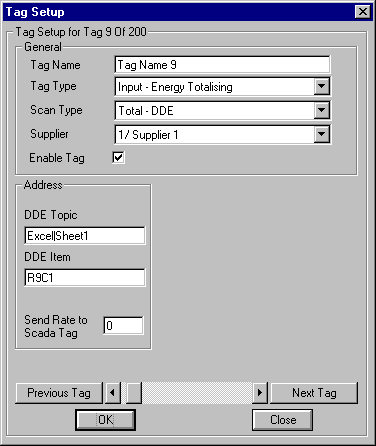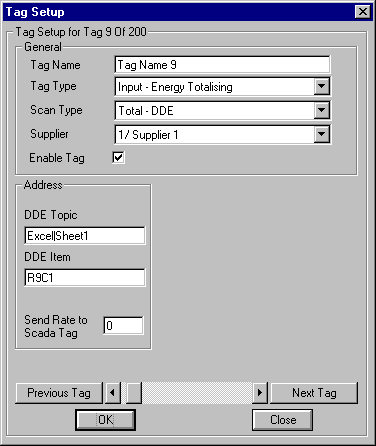Energy Wizard Setup - Tag - Total from DDE
Start the Energy Wizard Set-up program, click on the large button 'Tag Set-up'. When
the 'Tag Set-up' form appears select the scan type 'Total - DDE'. The following will be
displayed.
The 'Total - DDE' scan type enables an Energy Wizard Monitor Tag to be configured so
that it reads the integrated data (kWhrs, cu.m etc) from a DDE source in another
application.
The Total input type is a value which would be supplied by a device which is capable of
integrating the energy usage itself for each period. It is important to note that the PC
clock and the device clock must be kept the same. Also the Total must be reset to zero at
the start of each period.
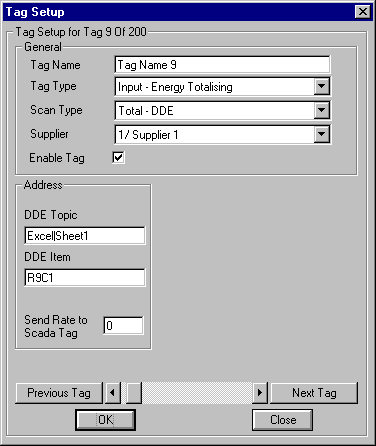
Set-up as follows:
Tag Name: - Enter the name you wish to call the Tag into the text box.
Tag Type: - Select the Tag Type from the combo box. For this set-up
select 'Input - Energy Totalising'.
Scan Type: - Select the Scan Type you require from the combo box. For
this set-up select 'Rate - Recorder'.
Supplier: - Select the default Supplier you require this Tag to be
associated with from the combo box.
Enable Tag: - Check the check box to enable this Tag.
DDE Topic: - Enter the DDE Topic into the text box.
DDE Item: - Enter the DDE Item into the text box.
Send Rate to Scada Tag: - The Energy Wizard Monitor calculates an
instantaneous rate from the data received. This rate can then be sent to a MicroScan2000
Input Tag for display and recording purposes. To do this enter the appropriate
MicroScan2000 Input Tag number between 1 and 1024. If you do not wish to send any data
then set the text box to 0. The calculated rate may need smoothing in the form of
averaging. To average the rate, adjust the selection: 'Recorder Display Type' on the
'General Tab' found in the 'General Set-up' form. If you increase the averaging in this
option then you will increase the averaging (smoothing) of the rate that the Energy Wizard
Monitor outputs to the MicroScan2000 Input Tag.
Wizard Help Setup Overview < Back Next >