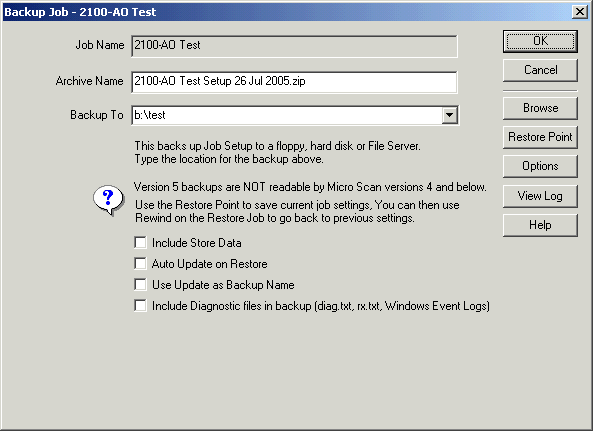
| Setup MicroScan |
| Backup Job Settings |
The Backup Job is used to save MicroScan job settings to an archive,
to transfer the settings to another machine, or to save the settings for backup
purposes.
To access:
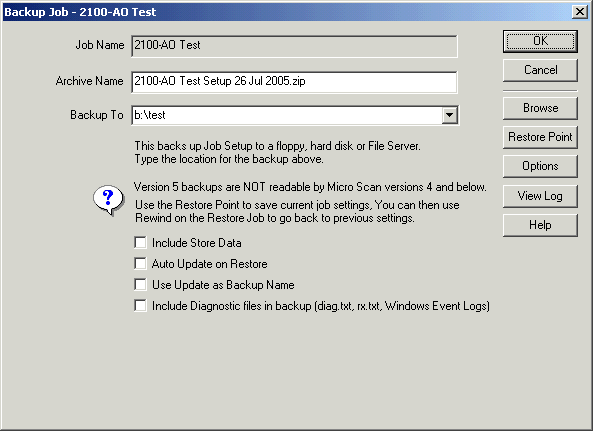
To Make a Backup
In Backup To, specify the location of the backup.
This would be A: for a floppy,
or c:\microscan\backup to backup to the local hard disk.
or \\computername\c\dirname for a server.
The Backup To contains several locations for each drive found on the pc, such as
C:\MicroScan Backup, D:\MicroScan Backup and also C:\installdir\Backup.
The folder specified will be automatically created for the backup.
Click OK to start the backup.
The software will build a list of files from the files in the microscan install
folder and the files in the jobs setup folder, and then put the files in to the
archive.
A Message is displayed to indicate the backup has been completed.
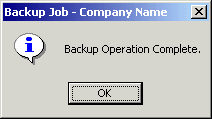
Notes:
To Backup Options.
Click on Options to change Backup settings. See Backup
Options.
Once you have made changes, you can click Close to exit from the Backup dialog
box.
To Make a Restore Point
A Restore Point is a backup made to the jobs backup folder.
It can be used to go back to at a later date using Rewind on the Restore Job
dialog box.
See Job Rewind.
To create a Restore Point, that can later be used to rewind back to, click "Restore Point".
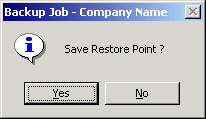
Click Yes on the confirmation dialog.
Then the backup will be created on the local hard disk, in the backup folder
of the current job.
Backup Notes: