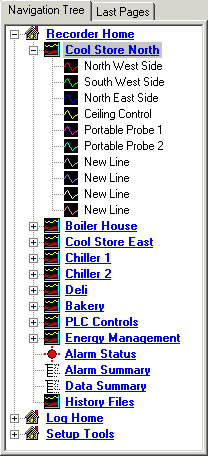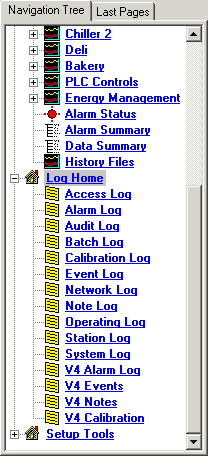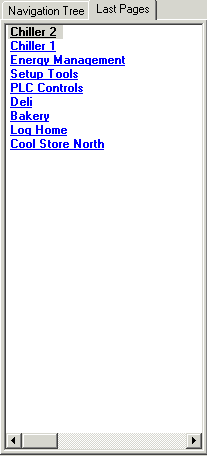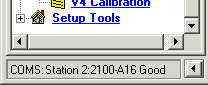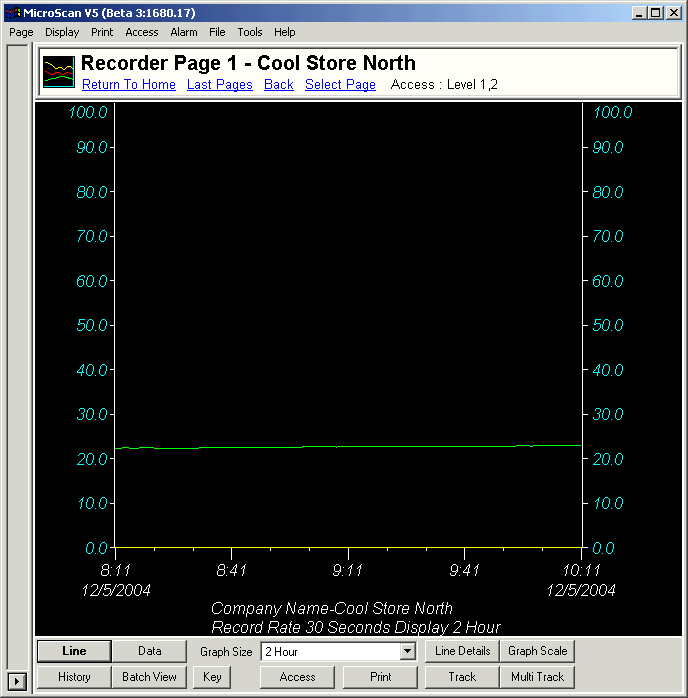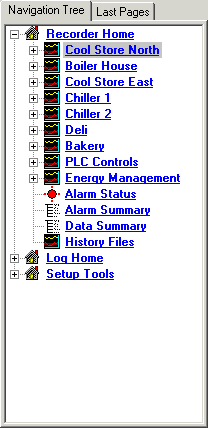
Items with a + sign next to their name can be opened, Items with a - sign next to their name can be closed.
By default the Recorder Pages cannot be closed by clicking the - sign next to Recorder Home.
Setup Tools gives access to the Setup Tools screen, to setup the MicroScan software.
The size of the Navigation Tree can be changed using the splitter bar at the right of the Navigation Tree. (move the mouse over the right hand edge, and the pointer will change to a double headed arrow.)
If more than 10 pages (1 Version 4 recorder) are used, they will all be listed under Recorder Home.