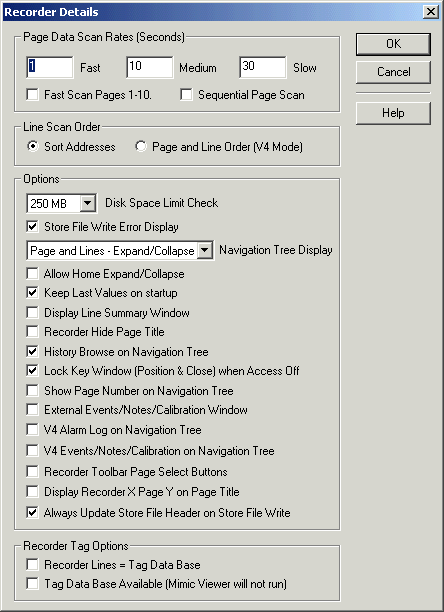
| Setup MicroScan |
| Recorder Details Advanced |
The Recorder Advanced settings offer more advanced recorder settings to be changed
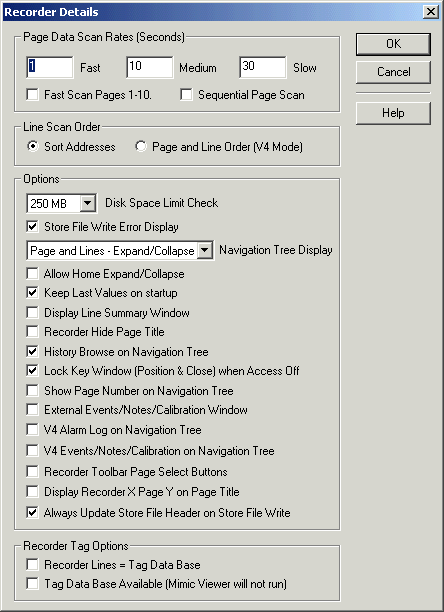
Page Data Scan Rates
Fast pages are scanned at 1 secs
Medium pages are scanned at 10 secs
Slow pages are scanned at 30 secs.
This refers to the Page Data Screen Update Rate, and is NOT the same as the disk store rate.
The Page scan rate is set as shown below, in the pages Name & Scales category.
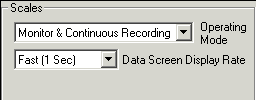
Fast Scan Pages 1-10
If clicked, the recorder will read all pages 1-10 quickly, and other pages at the slower rate as set per page.
Line Scan Order
Sort Addresses/V4 scan mode. Normally set to Sort Addresses to allow the interface station cache to operate effeciently.
Options
| Setting | Meaning | Default |
| Disk Space Limit Check | This allows MicroScan to display a warning message box when the disk space gets low. Choose from None, 50MB, 100 MB, 250 MB, 500 MB. | 250 MB |
| Store File Write Error Display | Click to display store file write message box if microscan has trouble writing store files. | On |
| Navigation Tree Display | Select from Page Title Only (no Lines visible) Pages and Lines - Expand/Collapse (lines can be expanded or collapsed), Pages and Lines - no Collapse (lines always visible). |
Page and Lines - Expand/Collapse |
| Allow Home Expand/Collapse | Allows Recorder Home to expand or collapsed. Not recommended to be used, as can hide Recorder Pages as user has to click plus sign next to Recorder Home to get them back again. Thus this setting defaulted Off to save confusion. |
Off |
| Keep Last Values on startup | If checked, the recorder keeps last values on startup, Prevents graph dips on startup. | On |
| Display Line Summary Window | Displays Line Summary Window for displaying line values outside of main V5 window. | Off |
| Recorder Hide Page Title | If checked, Hides Page Title when Recorder Page displayed. | Off |
| History Browse on Navigation Tree | If checked, "History Files" appears on navigation tree. | On |
| Lock Key Window when Access Off | If checked, the key window position and size is locked when recorder access levels are off. Prevents users from moving key window unless access code has been entered. See Recorder Key Window. | On |
| Show Page Number on Navigation Tree | If checked, the page number will be shown along with the Page Name on the Navigation Tree. | Off |
| External Events/Notes/Calibration window | If checked, the Events/Notes/Calibration will be shown as a separate window as it was done in version 4. | Off |
| V4 Alarm Log on Navigation Tree | If checked, V4 Alarm Log will be shown under Log Home. | Off (Will default On if the job is an upgrade from Version 4). |
| V4 Events/Notes/Calibration on Navigation Tree | If checked, Events/Notes/Calibration will be shown under Log Home. | Off |
| Recorder Toolbar Page Select buttons | If checked, an extra set of Page Select buttons will be shown on the Recorders Tool Bar. See Recorder Tool Bar. | Off |
| Display Recorder X Page Y on Page Title | If checked, displays Recorder X Page Y in Page Title bar (similar to a V4 mode of display). | Off |
| Always Update Store File Header on Store File Write | If checked, when the store file is written, its setup header is also updated. Allows changes to Page and Lines settings to be correctly saved to the file for later access via History Files of that file. | On |
These options can be used to allow recorder lines to be setup using tags if the system is not setup as a tag based system (i.e the tags can be used, but the mimic viewer can not be run)

Tag Options allows the Recorder to use tags if a non Tag system is being
used.
Click "Recorder Lines = Tag Data Base" to make Recorder Lines attach
to Tags.
If this mode is selected, instead of displaying a station map on Configure Pages
and Lines, a Tag List will be displayed.
Also, by default when a line is created it will be pre initialised to connect to
a tag.
Click Tag Data Base Available to run the Tag Data Base.
For further info, see Configure
Lines, Tag Only.
Example Low Disk Space Warning
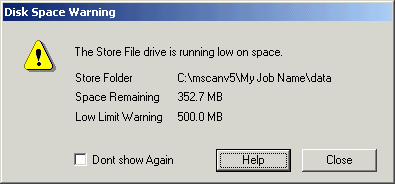
See Recorder Disk Space Warning.
Example Store File Error Warning
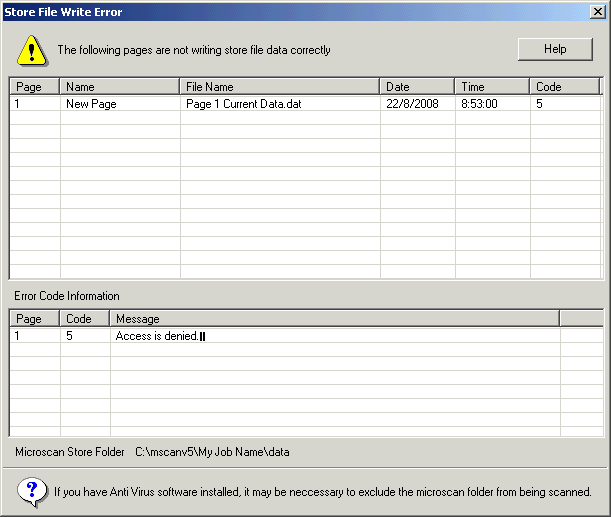
See also Recorder Store File Write Error. In this example, the file Page 1 Current Data.dat has been set to Read Only for this test.