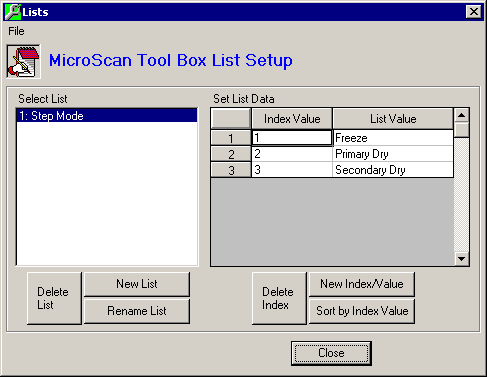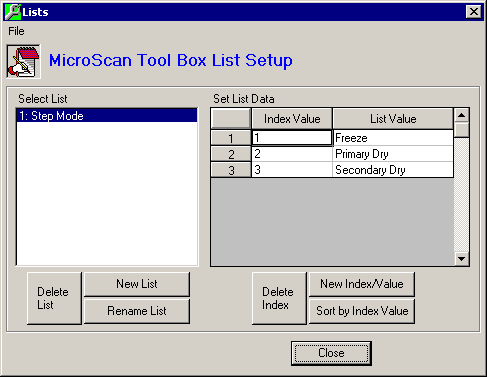MicroScan Tool Box - List Setup
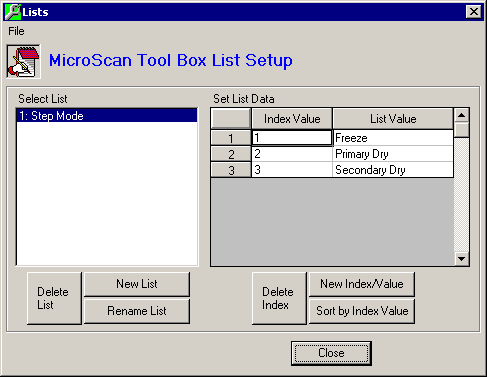
The MicroScan Tool Box List facility allows for the creation of lists of data. No limit
has been imposed on the number of records in a list nor on the number of lists.
The Lists are primarily used in the Remote_Value
Items where the Item's property "Type" can be set to "List". This
enables the operators to select from a List of pre-determined values, each value having a
corresponding descriptive name.
List Setup Form
- Select List list box - Select the List that you wish to edit. It's data will be
automatically loaded into the Set List Data spread sheet.
- Delete List button - This button deletes the currently selected List.
- New List button - This button adds a new list.
- Rename List button - This button enables you to rename the currently selected List.
- Set List Data spread sheet - Holds all of the data for the currently selected List. Edit
the data by either double clicking or pressing Enter on the respective cell.
- Delete Index button - Deletes the currently selected Index in the Set List Data spread
sheet.
- New Index/Value button - Adds a new record to the List.
- Sort by Index Value button - Sorts all of the data in the Set List Data spread sheet on
the Index Value.
- Close button - Closes the List Setup form.
Main Form - Menu
- File - Exit: Closes the Tool Box Editor program.
- Help - Contents: Shows the Help file's main index page.
- Help - Current: Shows the Help file's page for the Editor's Main Form. Also by pressing
the F1 key.
- Help - About: Shows the programs About dialog box.
 Back to Setup Form
Back to Setup Form
 Back to
Contents
Back to
Contents