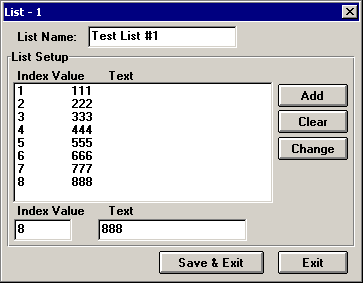
Item - Mimic List Value
Please refer to Adding a New Item for specific information on how to add an ITEM and how to change its properties.
Description
The Mimic List Value ITEM allows a Value to be retrieved from a MicroScan Mimic Table-List given the Table-List number and the corresponding Index Number.
First, from the MicroScan Mimic program, with the Mimic in "Edit Mode", select the "Edit" menu and then select the "Tables…" option.
The "Edit Table" dialog box will appear. From the "Select Table" list select "List Selection. From the "Table Entries" list, select a free list. For this example we will select List 1, but any List could be selected.
Now click on the "Edit" button and the following form will appear:
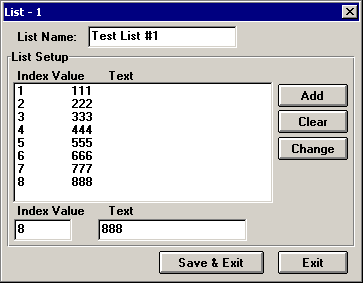
Add the data into the list as required.
Please note that for use with this ITEM all data in the List should be numbers
The Mimic List Value ITEM, given the "List" number, will find the first "Index Value" that equals the Index Value given, and will then get the corresponding value of the "Text" field.
It is not necessary to put the data into the list in any given order.
The properties for the Mimic List Item are as follow:
Properties
| Class Name | A unique name for this item. The class name is display only and cannot be changed. |
| Name | Enter a meaningful name for this Item so that you, and other people, will easily recognize what it is for. |
| Enabled | No - The ITEM is not enabled and will not update
when its TASK updates Yes - The ITEM is enabled and will update when its TASK updates. |
| Mimic List Number | Select the ITEM that is getting the Mimic List Number. |
| Mimic Index Value | Select the ITEM that is getting the Index Value for the above List Number. |
| Remote Enable | Works in conjunction with the above master Enable. The Remote Enable can be used to temporarily disable this ITEM. First set this property to get the value of another ITEM. If the value of the ITEM is greater than zero then the output will not be disabled, if the value is equal to or smaller than zero then the output will be disabled. If nothing is selected then this property is ignored. |
| Output Tag | If selected, the value retrieved from the Mimic List will be output to this Tag. If not selected then this option will be ignored. |
| Default Value | Select the Item that has the default value. The default value is the value that will result if the selection is not found in the Mimic List. If this property is not set then the default value will be 0. |
Notes