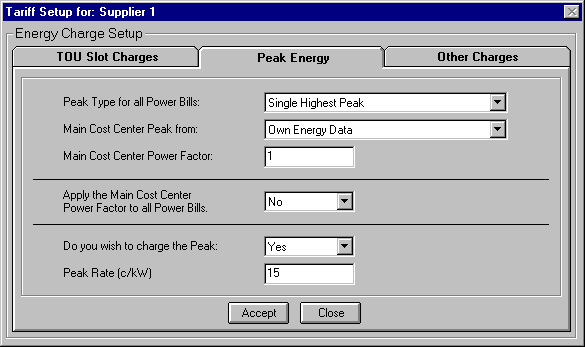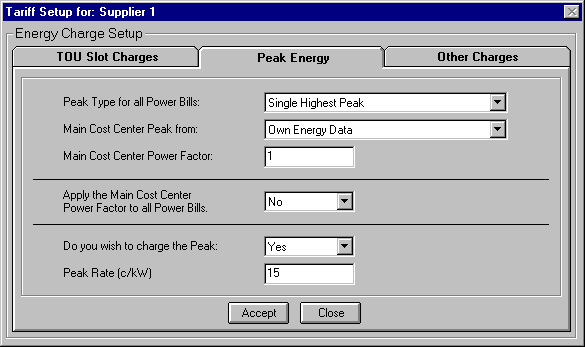Energy Wizard Setup - Supplier - Peak Energy
Start the Energy Wizard Setup program, click on the large button 'Supplier'. When the
'Supplier' form appears, set it up as required, click on the 'OK' Button to save the
changes and then click on the 'Tariff Setup' button. Select the 'Peak Energy' tab and the
following will be displayed.
Here you can setup how the Energy Wizard will calculate the Peak Energy for the month
and also if it will cost that peak.
Please note that, in energy terms, to find the single highest peak you would take the
following steps:
- Find the period that has the highest energy usage for the month.
- Take that value and calculate it back so that it represents an instantaneous energy flow
based on the length of the period.
When referring to peaks, the peak is not actually the highest instantaneous rate but
the highest integrated average rate. For example, given that the
highest energy usage has been recorded at 120 kWhrs for a 30 minute period. Then the Peak
(integrated average) would equal 120 kWhrs / 0.5 hrs = 240 kW. Note that the actual
highest instantaneous rate experienced during this period would have been higher than 240
kW.
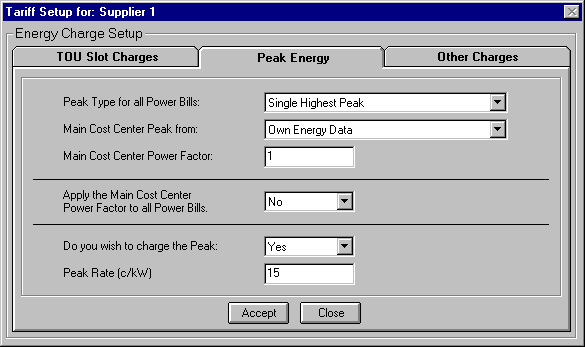
Setup as follows:
Peak Type for all Power Bills: - Select the Peak Type. This could be set to the
single highest peak for the month, or could be set to an average of up to the 24 highest
peaks for the month.
Main Cost Center Peak From: - Select where the Main Cost Center, Center 0, will
derive its peak. The options are from either itself or from another Energy Wizard Monitor
Tag. This option is designed to cater for main incomer power meters which have available
both kW and kVA. Also to coincide with Suppliers that base their charges on peak kVA
units.
Main Cost Center Power Factor: - This option is only available if the 'Main Cost
Center Peak From' is set to 'Own Energy Data'. Under these conditions, if an average site
power factor is known, then this can be entered into this text box. If kVA is not an issue
for your site then set this value to 1.
Apply the Main Cost Center Power Factor to all Power Bills: - To select 'No' will
result in all Sub Cost Centers and Tag Power Bills using their own data to calculate the
peak with no adjustment for power factor. To select 'Yes' will result in all Sub Cost
Centers and Tag Power Bills using their own data to calculate the peak but with it
adjusted by the power factor. This could be quite significant if the peaks are being
costed.
Do you wish to charge the Peak: - If the peak for this supplier has a
charge associated with it then select 'Yes', otherwise select 'No'.
Peak Rate: - Enter the amount that the peak is to be charged by into
the text box.
Please note that if you have a number of TOU Slots which are similar then you may find
the 'Copy', 'Paste' and 'Undo' buttons useful in speeding up the process.
Wizard Help Setup Overview < Back Next >