
Overview>Getting Started>Server Overview>MA5 Server>General Setup

Overview>Getting Started>Server Overview>MA5 Server>General Setup
The following is an example of the MA5 Server Client Folders Setup:
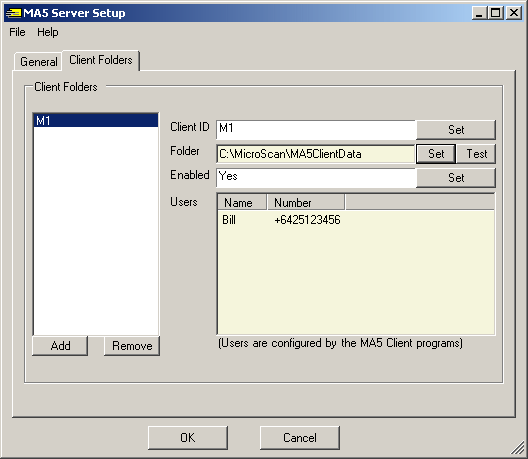
There is no limit to the number of Client Folders that may be added.
Each Client Folder must have a unique "Client ID" name and must allow read/write access.
The properties of the Client Folders setup are:
Client ID
|
The Client ID must be unique and must consist of alpha-numeric characters. It is a good idea to keep it short and cryptic as it is used in returning SMS TXT messages to identify which Microscan application is to be addressed. |
Folder
|
Set the respective folder. This will typically be "C:\MicroScan\MA5ClientData" on the Microscan PC. Make sure to click on the "Test" button to confirm that the MA5 Server has read/write access to this folder. If unsure of the folder go to the MA5 Client program and the folder will be displayed on the MA5 Server tab in the setup area. |
Enabled |
Typically this would be set to "Yes". However if the folder can NOT be found on the network due to a planned shutdown etc then it is recommended that this is set to "No" so that Microsoft Windows will not momentarily slow the PC as it tries to find the folder. |
| Users | This is a read only facility and displays the users that the respective MA5 Client applications have enabled. The MA5 Server uses this list of Users to determine if the incoming SMS TXT message is from a known user. If not then it will not forward the message on but will instead return a SMS TXT message advising the sender that they are not authorized and that the should contact the "Company Contact". |