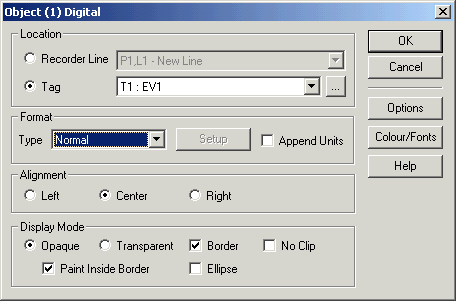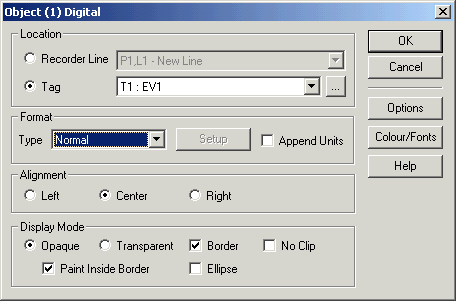| Mimic
Setup |
| Digital
Object Setup |
The Digital object Setup is used to set properties for a digital object
To access :
- Double click on the object on the screen
- Click on the object and click on the Object Properties button on the Mimic
Edit Tool bar.
- Select the object from the Object List
window and click Setup.
The following dialog appears:
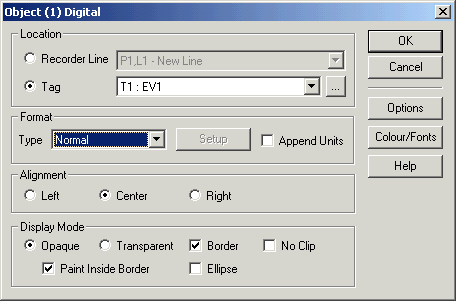
Location
See Object Location
Format Settings
Select from Type to choose the text to be displayed:
- Normal
Displays the line of tags digital text (such as Healthy or Faulty or ON of
OFF) as set in the Line or tag.
- Use Strings
Click Setup to select the text to be displayed based on the line or tags
value.
One text string is displayed when the value is 0, the other when the value
is greater than 0.
See Digital Object
- Use Strings
To draw a coloured object with no text displayed, set to "Use
Strings", and clear the text for both String 1 and String 2.
- Compare
Click Setup to select the text to be displayed based on the line or tags
value.
Up to four text strings are displayed, with matching numbers used to control
which text is displayed.
See Digital Object - Compare
- Canned Message
Display a selected text message from a list of canned messages depending on
the line or tags value.
See Digital Object - Canned Message
- List Table
Display a selected message from a List Table.
One of up to 32 messages can be displayed, the same list tables can be
associated with Object buttons and recipe list and combo box objects.
Digital Object
- List Table
- Tag String
Display a text item that has been set by a DLL call to set a Tags String
property.
- Current Date
Displays the computers current date in the object.
- Current Time
Displays the computers current time in the object.
- User Name/Access
Displays the Current User Logon name or access level entered
- Event Message
Displays an Event Message lookup based on the value of the tag
See Digital Object Event Message.
- No Text
Displays an object with No Text, ideal for simple colour indication
- Tag Text Serial
Displays a string of ASCII text from values of a range of tags.
See Digital Object Tag Text
Serial
- Flood Fill
Flood Fills an area based on the colour selection of a tag
See Digital Object Flood Fill
- Image State
Displays a number of images based on the tags value
See Digital Object Image State
Click the Setup button (if enabled) to set additional settings for the Type
chosen.
Append Units
Click to append the line or tags unit text to the end of the digital message.
Alignment
See Object Alignment
Display Mode
See Object Display Mode
Options
Options controls the inhibit draw and additional settings for the object.
See Digital Object
Options
See Also
Digital Object
- Use Strings
Digital Object - Compare
Digital Object - Canned Message
Digital Object
- List Table
Digital Object
- Event Message
Digital
Object - Tag Text Serial
Digital Object -
Flood Fill
Digital Object -
Image State
Digital Object
Options
Digital Object
Colour and Font