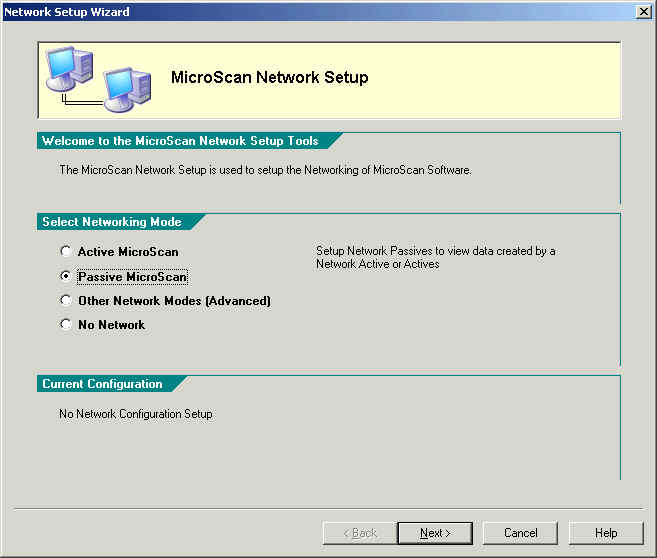
| Network Setup |
| Network Setup Wizard Start |
The Network Wizard Start screen allows you to begin setting up the MicroScan Networking.
You select the networking mode under "Select Networking Mode".
Click "Active MicroScan" to setup an Active.
Click "Passive MicroScan" to setup a Passive.
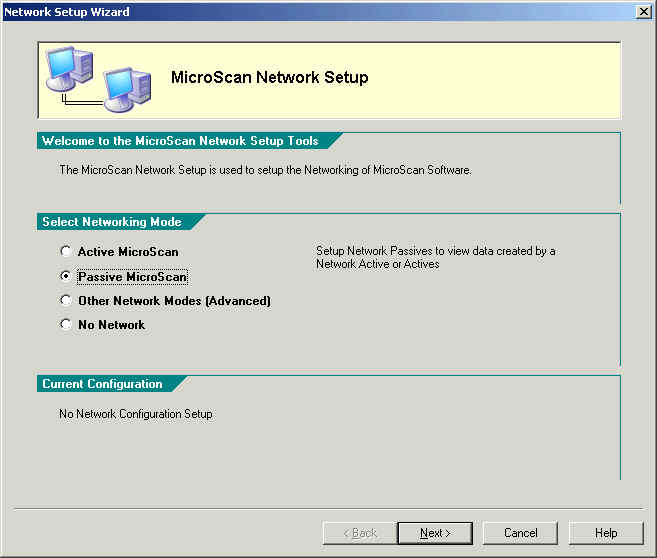
The current network configuration is shown at the bottom, click More Details for more information.
Note if the software is setup to the "Network Passive Only" mode, then the Passive MicroScan selection will be selected, and the other options will be grayed out. This is the Passive mode that is setup using the MicroScan First Run screen or the Select Module Wizard, it allows the software to run without being registered.
Next Page(s)
Active Setup
Passive Setup
Finish
Advanced Network Settings
How
To Select
Composite Active
Passive Network Setup
See Also
Network Settings Summary -
More Details
Network Setup Diagnostics
Select Module
Wizard