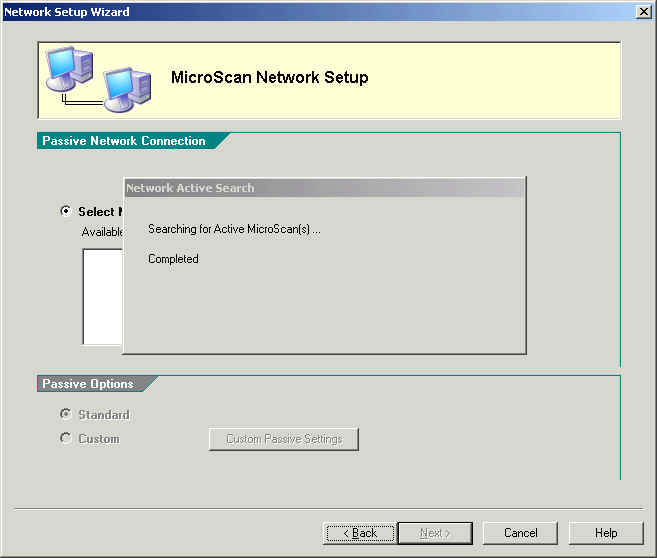
| Network Setup |
| Network Setup Wizard Passive |
The Passive settings page is used to make settings for the MicroScan Passive. You can search for the network actives, assign Network paths and optionally set Passive Custom settings.
First Time used:
When the passive is first setup, "Select New Connection" is selected, and the software automatically begins searching for the network actives.
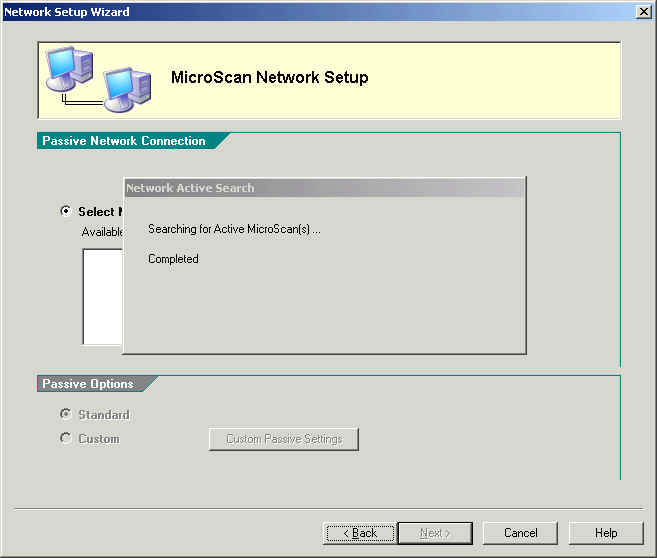
Wait for the Network Active Search to complete, then select the connection from Available Connections. If only one Active is found it will be selected, click Next to continue.
If no Actives are found, the Active Not Found dialog box will be shown, which
you can use to add a mapped drive or specify a unc path to search.
Next Time(s) used:
Once the software has been setup and this page is displayed again, "Current Connection" will be shown, and if necessary, you click "Select New Connection" and an automatic search for the Active(s) will begin again..
If you do not wish to change the connection, leave "Current Connection" clicked.
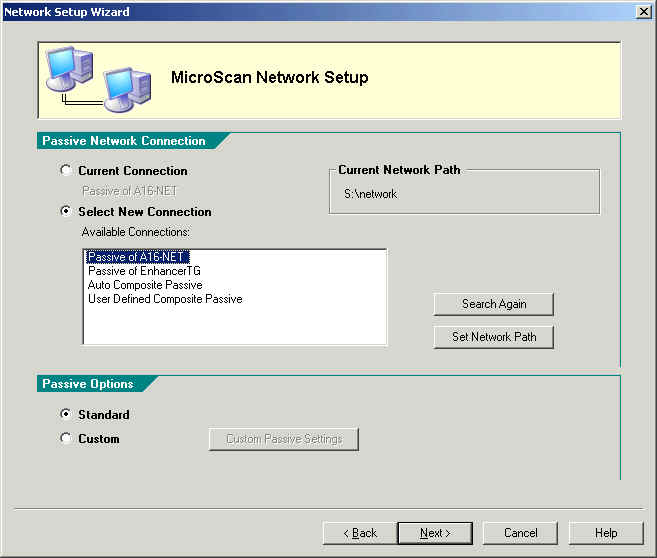
Wait for the Network Active Search to complete, then select the setup from Available Connections. The current setting (shown under Current Connection) will be selected after the search is completed.
Click "Search Again" to search for the Actives again.
Click "Set Network Path" to set the network path to search.
If no Actives are found, the Active Not Found dialog box will be shown.
To select a Passive:
Select a name from Available Connections such as "Passive of ...."
To select a Composite Passive:
This is used when two or more actives have been found.
Note: ALL Actives must be running at the time of the Passive configuration
to correctly configure the Passive.
To configure Custom Passive Settings:
Click "Custom" under Passive Options.
Then click "Custom Settings" to make the settings.
To Configure Passive Startup and Security options:
Click "Startup & Security".
Next Page(s)
Passive
Data & Alarm Settings
User
Defined Composite Pages
See Also
Active
Not Found
Composite
Passive Settings
Passive
Custom Settings
Set Network
Path
Passive
Startup & Security