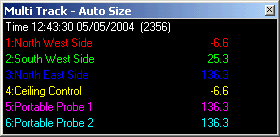
| Recorder User Help |
| Multi Track |
The Multi Track option is used for simultaneously examining the Y co-ordinates of all inputs on the line graph on the screen. The Multi Track window can be used on Line Graph, History and Batch Display.
It can be accessed under the Recorder Display Menu selection “Multi Track” or by pressing the Multi Track button on the Recorder Toolbars.
The following window will appear:
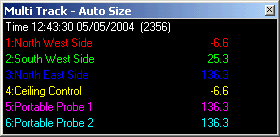
As the mouse cursor is move across the screen, the readings of all lines will be shown at the time indicated at the time at the top of the dialog box. Lines that have been turned off using the Line Details dialog box will not appear. The dialog box changes its size according to the number of lines on the page, the line labels are drawn in the same colour as the colour of the line on the graph.
When the Multi Track is on, the
mouse cursor changes to “
![]() ”.
”.
The Multi Track Window has two additional items on the bottom of its System Menu: (Right click on Multi Track title bar)
Select “Default Position” to move the window to its default position which is on the bottom left hand corner of the screen.
Select “Autosize” if the window resizes itself when the number of lines on the page changes.
To close the Multi Track window, select “Close” from the System menu, or reselect “Multi Track” from the Recorders Display Menu or click the Multi Track button on the Recorders Button Bars again.
Notes:
The Multi Track Window can be left open when switching between pages in the Recorder. If the page selected is displaying the Data screen, the Multi Track window will be closed and opened again when a line graph is shown.
If the Mouse Track Window is open when the Multi Track is selected, the Mouse track window will be closed.
See Also