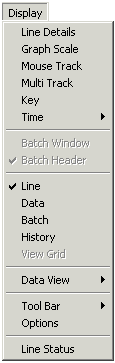
| Recorder User Help |
| Display Menu |
The display menu is used to select the way the
recorder displays the data.
At any
one time, only one of the recorders pages can be displayed at once.
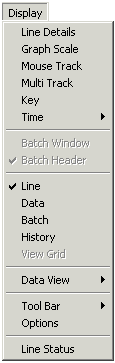
|
Line Details |
This displays the Line
Details dialog box which is used to turn lines on or off on the trend
displays, plus indicate alarm settings. |
|
Graph Scale |
This displays a dialog box
which is used to adjust the trend graph displays. The vertical scale can be adjusted so that different
resolutions can be seen. The
horizontal scale can be adjusted to display from 15 Minutes to 24 hours. |
|
Mouse Track |
This command is used to
activate or deactivate the mouse tracking function, where the mouse’s
pointer is displayed as a value and time value on the displayed trend
graph. The mouse track is
available only on the Line, History or Batch display. |
|
Multi Track |
This command displays the
Multi Track dialog box which shows the value of all of the currently
displayed lines at the mouse’s X position. |
| Key | Displays
or Hides the Line Graph Key, a small window for displaying the line labels
when the Line graph is shown. See Key Window. |
|
Time |
This displays a cascade
menu which has on it times for selecting the range of data shown
in the X axis of the Line or History Graph. The current timescale is ticked. Items
not available are displayed in the menu as grayed text as some views are
not available with some disk store rates. |
|
Shows or Hides the Batch
Management dialog box if the page is in the Batch mode. (Only available if
Page is in Batch Recording Mode). |
|
| Batch Header | Show
or Hides the Batch Header when a batch file is viewed. The file must have
been created in the Batch Recording mode for a batch header to be saved to
it. (This is only available if Page is in Batch Display Mode). See Recorder Batch Header. |
| Line | Select
to display page in Line Graph mode. A tick indicates the page is in Line
Mode. See Recorder Line Display. |
| Data | Select
to display page in data screen mode. A tick indicates the page is in Data
mode. See Recorder Data Display. |
| Batch | Select
to display graph in Batch display. A tick indicates the page is in the Batch
Display mode. See Recorder Batch Display. |
| History | Select
to display graph in history view. A tick indicates the page is in the
History Display mode. See Recorder History Display. |
| View Grid | Use
in history view to show/hide the grid on the history window. (Only
available if the page is currently in History View). |
|
Data View |
Displays a cascade menu
for selecting the data to be displayed from the Averager on the Data
Screen. |
|
Tool Bar |
Select None for No Tool
Bar |
| Options | Opens
the Display Options dialog box for changing the way the recorder displays
look. See Display Options. |
|
Comment Window |
Shows/Hides the Comment
Window if the page is in the Comment mode. (Only available if the Data
screen is displayed and the page is in the Comment Store File Mode). |
| Line Status | Displays
the Line's Line Status dialog box for showing diagnostic information on
the lines. See Line Status. |
Version 4 Commands:
Zoom Command
The Zoom Command previously accessed from the Display menu
has been deleted from Version 5.
Offline Command
This command has been deleted from Version 5.
To do the same action, on the Line Graph, click the Batch Button and click View
Data to view the contents of the Store File.
Short Display Menu
If the Display menu is opened on a Page such as Recorder Home, Alarm Status and Alarm Summary, it is shown only with the Line Status item, as the other commands are not relevant to the currently displayed screen.
![]()