| Stop MicroScan |
To close
the program, do any of the following.
1.
Click the X on the Programs title bar (Top right of window).
![]()
2. Click
Close on the Programs System Menu.
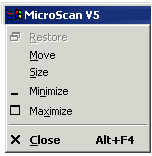
3. Press
Alt + F4 .
4. Click Shut Down MicroScan link on one of the Recorder, Mimic or Shimaden Home Pages.
The
closing dialog box will be displayed, asking for confirmation.
Once
configuration is complete, the program is normally protected from being closed
with full system protection. This prevents the user from closing the password
and limits access to the MicroScan setup areas. This setting is made on the
Program Security dialog box, accessed from the Setup Tools screen.
Closing with Full Protection Off
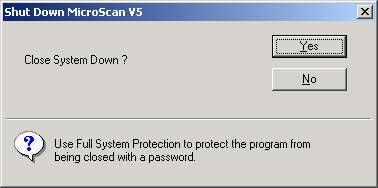
Click
Yes to close the program, or click No to leave the program running.
Closing
with Full Protection ON.
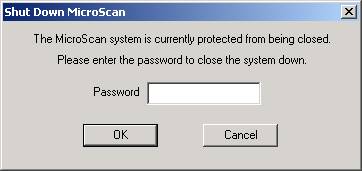
Enter
the MicroScan closing password to close the Program down.
When the
password is entered, asterisks “*” will be shown for each character typed.
Click OK when the password has been entered.
Closing
the Program with the System Tray Icon.
Right
click on the MicroScan system tray icon and click Close.
System Shut down dialog box
This
dialog box is shown as the MicroScan program is closing.
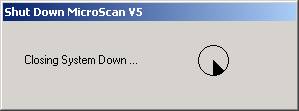
The
clock icon in the dialog box rotates as the program is being closed.
Program Close Automatic Backup
If recent changes have been made to MicroScan settings and
they have not been saved to backup yet, an automatic backup will occur at the
time the program is closed. This will save settings to the local job backup
folder on the computer.
To change the Job Auto Backup settings, see Backup
Job, on the Setup Tools screen.