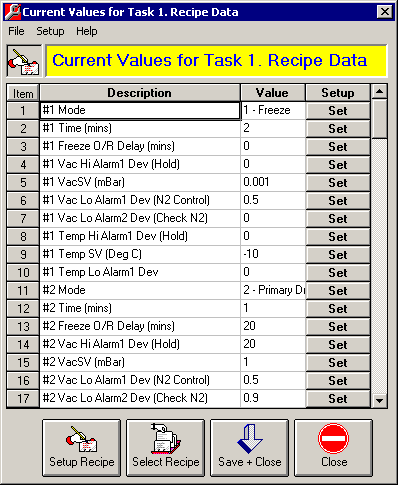
MicroScan Tool Box - Remote Editor
Current Values Form
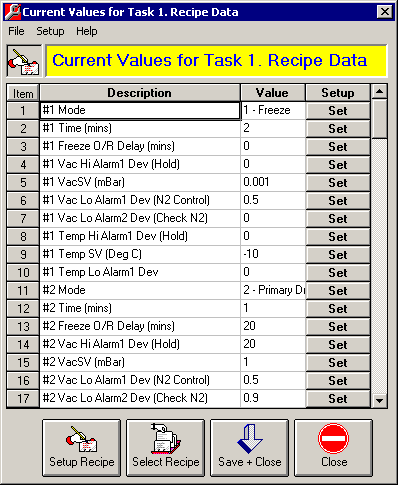
To change the value of an Item, click on the "Set" Button beside it and edit the dialog box as required.
Once the changes have been made, click on the "Save + Close" Button to save the changes to the MicroScan Tool Box setup file.
The MicroScan Tool Box will automatically upload the changes. (Make sure that the MicroScan Tool Box Option's have been set Auto Reload Setup.)
To close the Current Values Form, click on the "Close" Button.
Note: The 'Setup Recipe' and 'Select Recipe' buttons if clicked will take you to the respective forms, however these buttons can be hidden by setting the "Hide Remote Editor Recipes" property to "Yes" in the MicroScan Tool Box Option's.
Current Values Form - Menu